CDP - Metering – Reporting
Meter Reporting
There are two types of reporting associated with the Meter tool:
Site-level Reports
You can access the report for the domain (site-level) information on the home page for all the meters you have set up at the bottom, in the “Sites” table you will see an option “Meter Report”
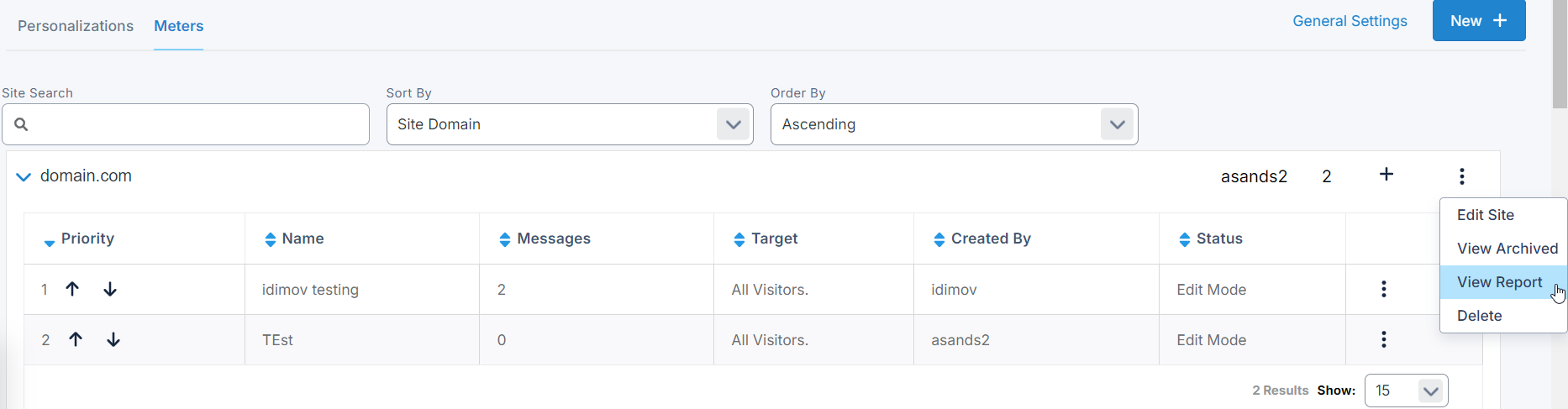
Individual Messaging Reports
You can access the reports by clicking on the “View Report” link in the meters table at the bottom of each tab on the Meter tool.
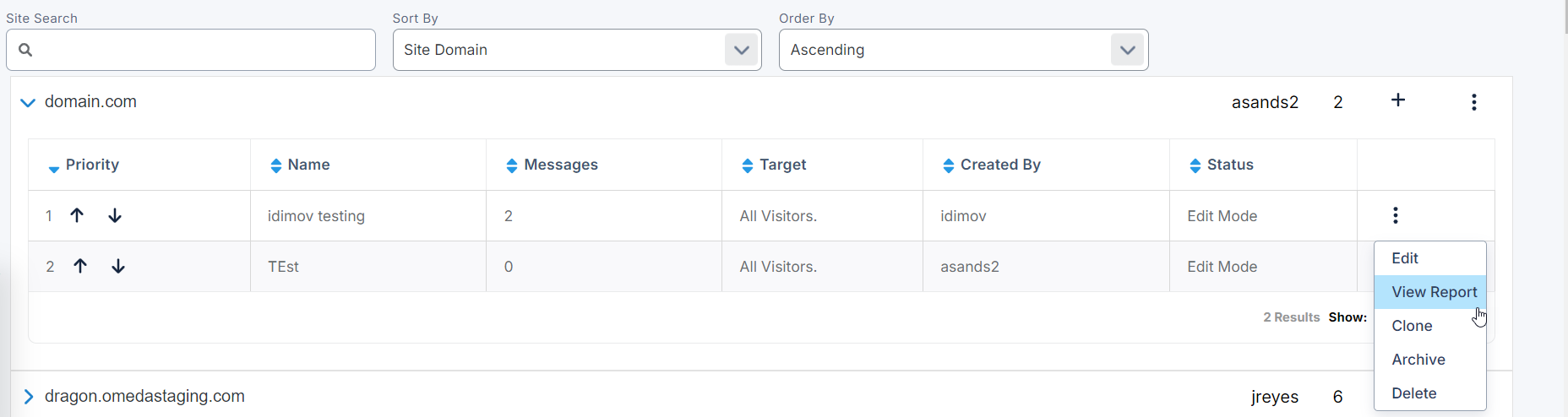
Additionally, you can report on everyone who has seen and/or clicked within the meter messages from Audience Builder. This allows you to track conversions as well.
Site-Level Meter Reports
On the site-level reports, you will have a line for each meter. The graphs will populate for various metrics, such as Combined Impressions, Known Impressions, Anonymous Impressions as well as Combined Clicks, Known Clicks and Anonymous Clicks.
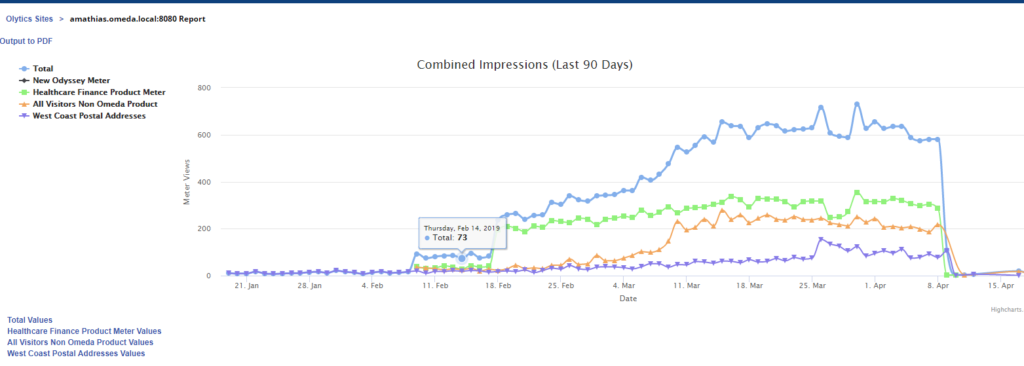
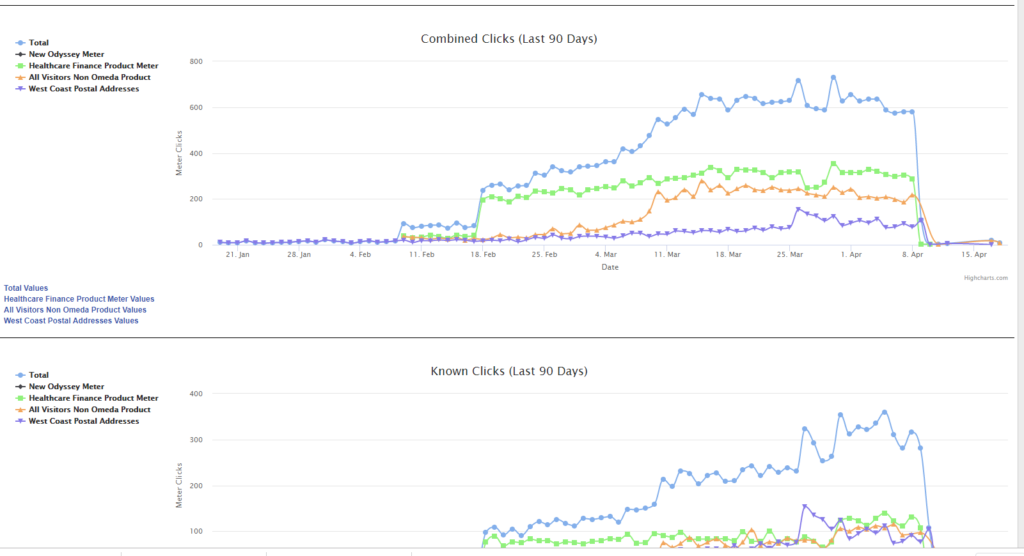
Total Values, ____ Values: You can click on the value messages on the bottom left hand side of each chart to see a chart of the impression numbers for each domain meter.
You can see the values at the total level or for each of the different domain’s that meters are set up on.
Output to PDF: You are able to create a PDF for the results that will include both the graphs and the charts with impression numbers.
Individual Message Meter Reports
The individual Message meter reports will display all of the different meter messages that you have on a specific domain. They are referred to by step because each message is an additional “step” along the metering journey for a visitor. Like the domain reports, the graphs will populate for various metrics, such as Combined Impressions, Known Impressions, Anonymous Impressions as well as Combined Clicks, Known Clicks and Anonymous Clicks.
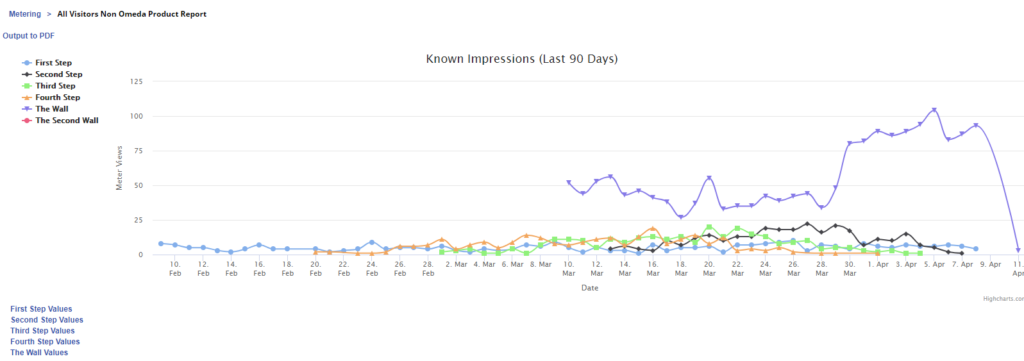
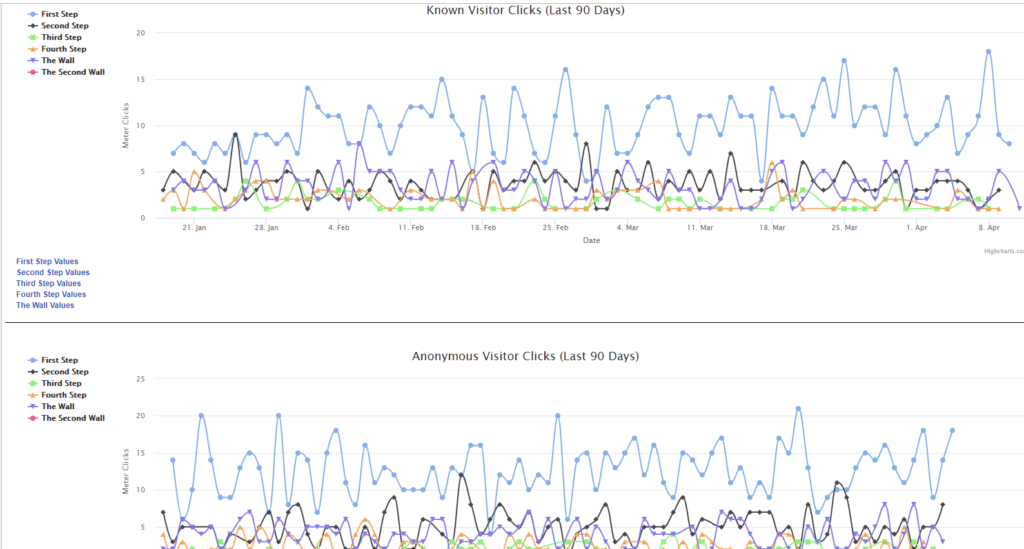
Total Values, ____ Values: You can click on the value messages on the bottom left hand side of each chart to see a chart of the impression numbers for each meter message (step).
Output to PDF: You are able to create a PDF for the results that will include both the graphs and the charts with impression numbers.
Audience Builder Impressions, Clicks and Conversions
Within Audience Builder you are able to search for the number of visitors who have seen your meter messages (called ‘impressions’) and, if you have click-tracking set up, you can also see who clicked on links within your messages as well. Additionally, if you are using a promo code for your meter or on the Dragon Form signup page, you can track conversions.
In order to use these features, you will need the Personalization Skittles* configured into your Audience Builder.
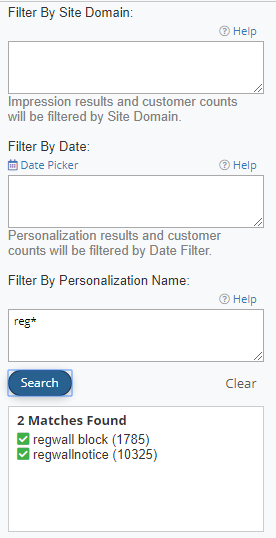
Tracking Impressions: Under the Personalization Impressions skittle you can filter by Site Domain, Date, and/or Name. For meters, the names generally default to regwall notice and regwall block. If you are running multiple meters across various site domains, you can layer in the Site Domain as well, so help narrow down your results. The returned selection will be each person who has seen the message at least once.
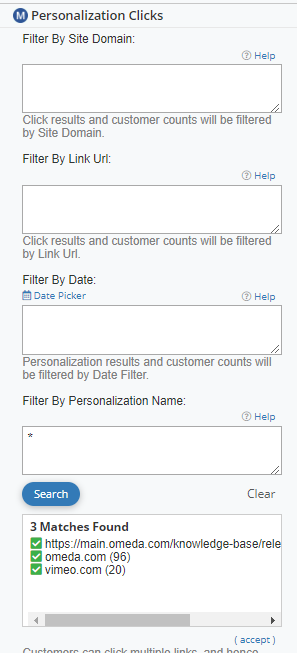
Tracking Clicks: In the Personalization Clicks skittle, you can filter by Site Domain, Link URL, Date, and/or Name. The returned matches will show full URLs related to the meter jobs you select. This is an excellent place to track clicks if you have 2 buttons in your meter messages (e.g. Login vs Register). You can also track password resets if that is an option you offer.
Tracking Conversions: If you are using a promo code for your meter, either set up within the meter under ‘Configuration’ or as part of the Dragon Form, you can run a click query and then add that promo code to query how many people clicked and then converted.
*In an upcoming enhancements, the Personalization Skittle will be split to track Personalizations & Meters separately in their own skittles. Currently, both tools use the same skittle.
Table of Contents