Client Empowerment: Message Types
Message Types Dashboard
In the Message Types section of the Manage Database tool, all message types are available to search in the dashboard.
A Message Type can be thought of as a ‘list’ used to send SMS messages. Each Message Type is associated with a toll-free sending phone number. Built into the functionality of a Message Type are several features that help maintain your audience. For example, audience preferences are stored at the Message Type level. When a new SMS message is created, the first step is to declare the Message Type. Any audience members who have not opted in will be automatically removed when the message is sent. This ensures compliance with consent requirements and helps manage audience engagement effectively.
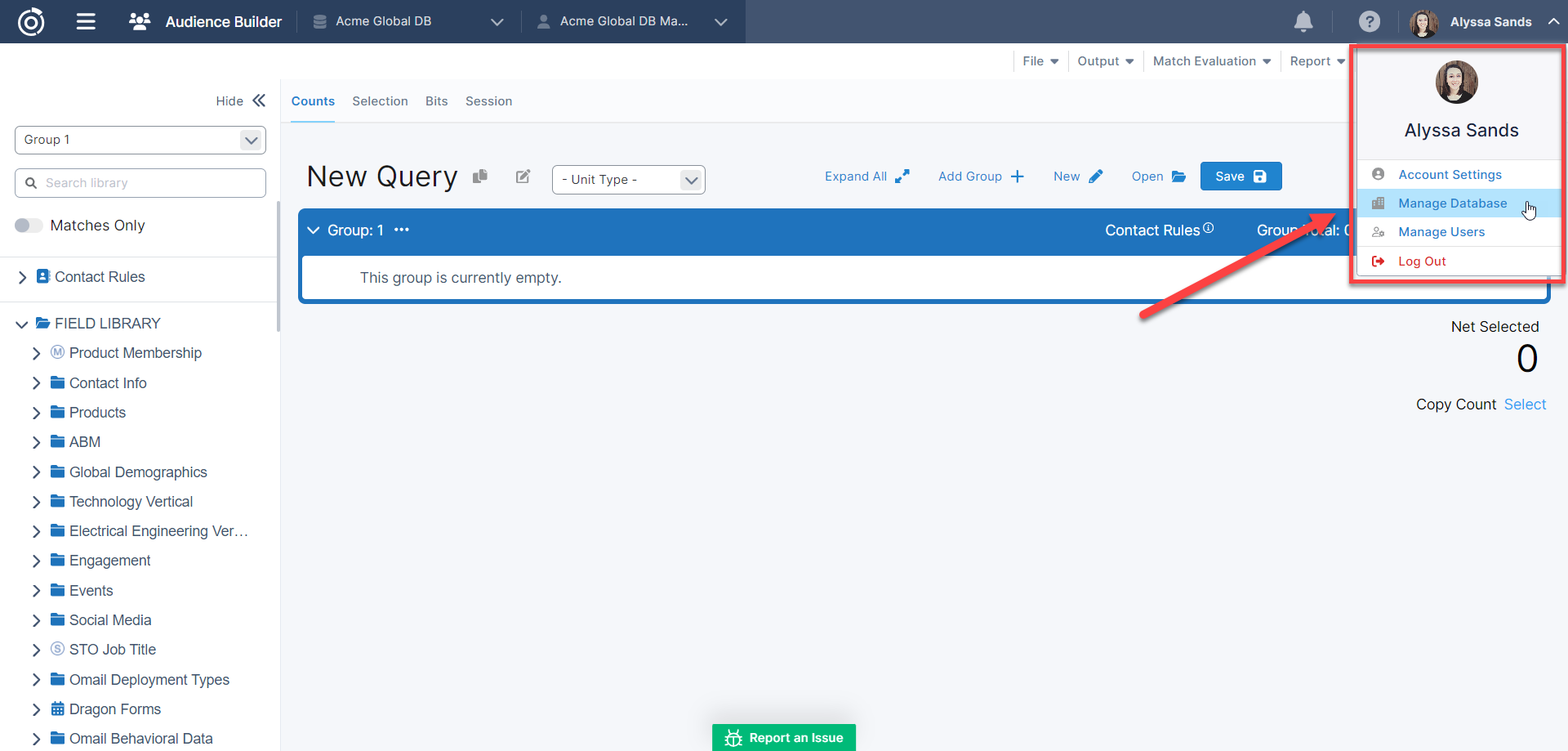
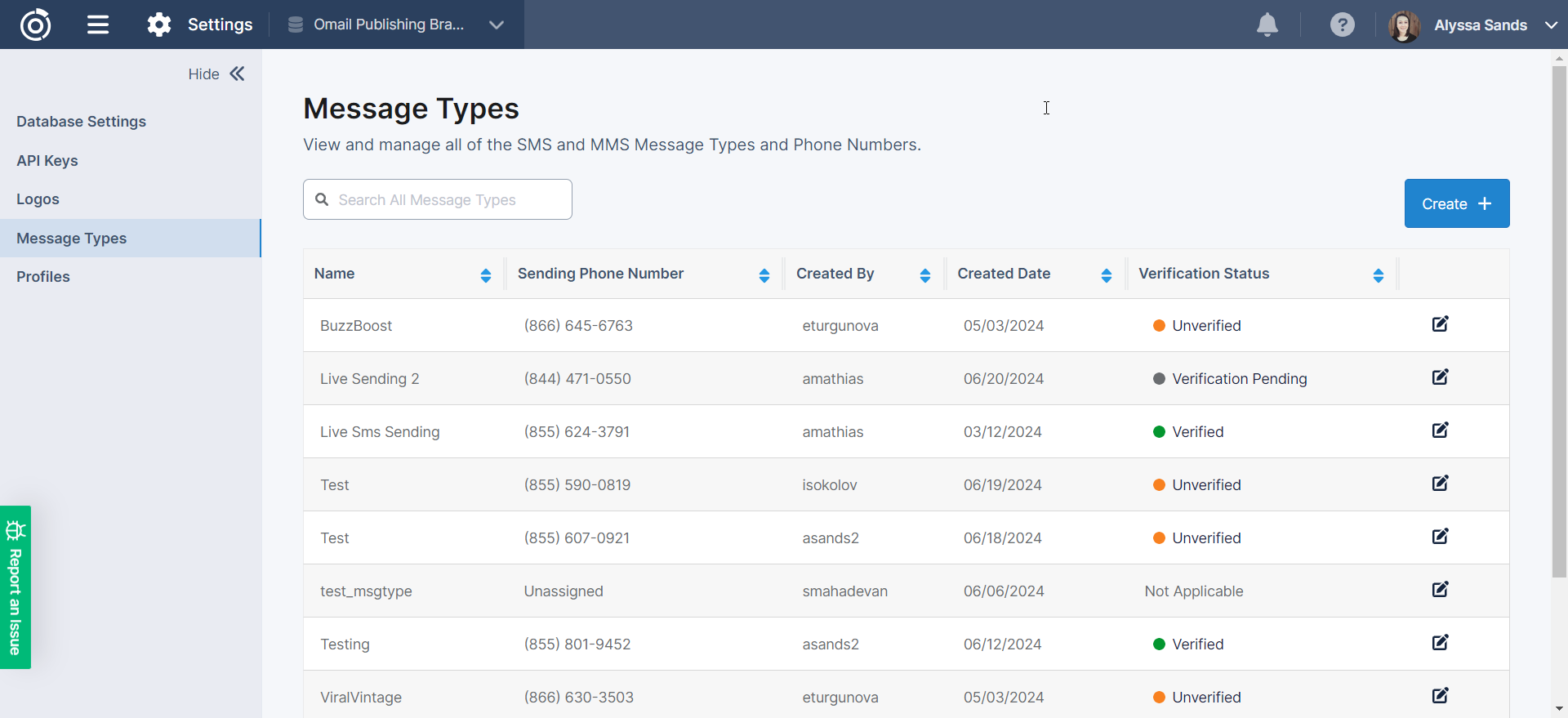
In the table on the dashboard, you’ll see information about each message type including:
The name
The Sending Phone Number. All sending phone numbers are toll-free numbers.
The user the message type was Created By
The Created Date of the message type
and the Verification Status of the message type
On this screen users can also:
Edit or view the settings of a message type by clicking the edit icon in the Action column.
Create a new message type
Creating a Message Type
When you click Create + you will be navigated to the New Message Type page. Here there are several sections where you will need to provide information about the message type.
General Information
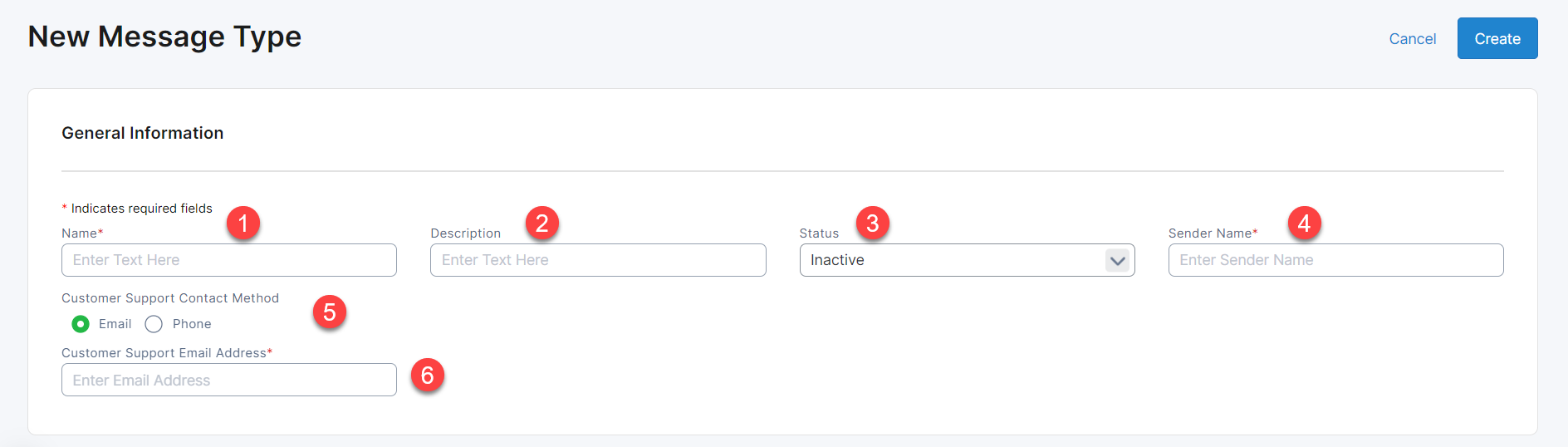
Name : this will be how you will find the Message Type in other applications like SMS Builder, Audience Builder, Data Loader, Reporting, etc.
Description : this can be a simple description of the message type. It can be helpful to use this field to communicate with others the type of content that will be sent.
Status : here you can set whether the message type should be Active or Inactive. Active message types can be used across other applications while Inactive cannot. You may want to set your message type to Inactive if you’re not finished setting it up but need to step away and would like to prevent others from using it. SMS messages can only be sent from Active and Verified message types.
Sender Name : the sender name is how you would like your organization or brand to be referred to when a recipient requests assistance or information by responding “Help” or “Info” to a message.
Customer Support Contact Method : here you can set how you would like the recipient to contact your organization or brand for support.
Customer Support Email Address / Phone Number : Depending on the contact method you selected, you can provide your recipient with your support phone number or email address if they request assistance.
Business Profile
To begin sending from your toll free phone number, your business and use case must first be verified. To do so you must provide information about your business by creating a Business Profile by providing the following:
The Business Profile Name which will identify the profile(s) you’d like to use for the verification process.
The Business Name which should be the Legal Entity Name for your business.
The Corporate Website for your business. This should match the Business Name you provided above.
The Address for your business. This should be a physical location.
Business Contact
Along with the Business Profile, you will need to provide the contact information of a person affiliated your company you can help verify or rectify any information with the verification request or Business Profile. You will need to provide the following:
First Name
Last Name
Email Address
Phone Number
Campaign Details
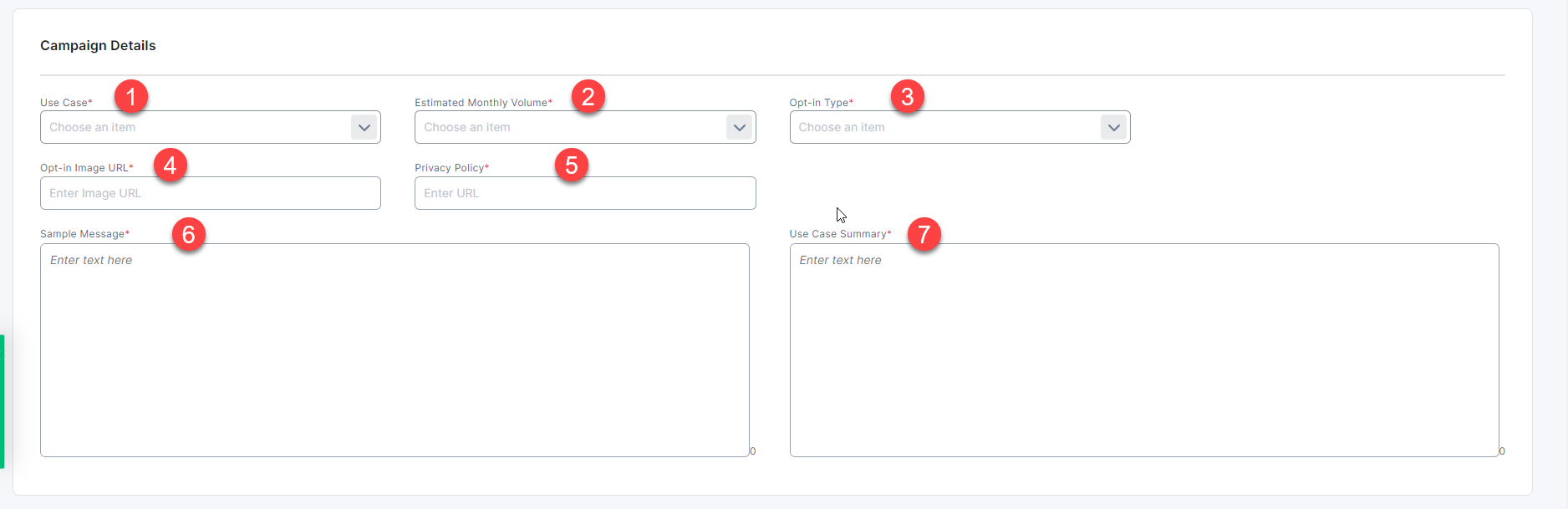
In the Campaign Details section you will need to provide additional information for the verification of your message type:
Use Case : Select the most appropriate use case for your message type.
Estimated Monthly Volume : Select the closest value for the expected volume. If you believe it will increase, select the volume you expect to send in 6 months.
Opt-in Type : By TCPA law, businesses must have “express written consent” from an end user before texting them. In this field you must select the primary mechanism for collecting that consent.
Opt-in Image URL : The opt-in image URL must contain proof of consent collection. This can be a link to a screenshot of your Form Builder form where consent is collected, a screenshot of a telemarketing script, or a link to the form itself.
Privacy Policy : Provide a link to your Privacy Policy.
Sample Message : Provide an example of the content you will send to the recipient. This should match your provided Use Case.
Use Case Summary : Provide a detailed example of how you will use this message type to send messages i.e. “This number is used to send out renewal reminders and promotional offers for subscribers of Acme Magazine.”
Possible Rejection Reasons
A proper Business Name is not provided i.e. “Omeda” is used or invalid value like “N/A”.
The Corporate Website is not reviewable; is not live or is gated.
The Business Address does not refer to a real location.
The Opt-in Image URL link does not resolve or align with the Opt-in Type selected.
The Opt-in Image URL link does not link to the sign up directly or is behind a login screen.
The Opt-in Image URL is vague and does not explicitly demonstrate how a recipient gives consent.
Your Sample Message does not match the provided use case.
The Use Case Summary is too vague and doesn’t specify what the number will be used for i.e. “Marketing”
Table of Contents