Dashboard
Navigate to the Dashboard by going to the Menu dropdown and selecting “Dashboard” under the Manage section. There are two sections that the Dashboard is broken up into:
Data Audit
Insights
Data Audit
The Data Audit section gives insights to audience members and profiles that exist in each brand’s database.
Total Audience
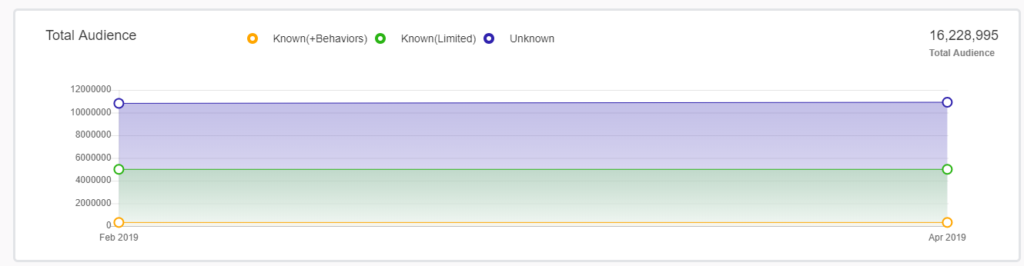
This shows Audience size and trends over the last year for:
Known (+Behaviors)
Known (Limited)
Unknown
The monthly numbers represent the number on the last day of the month
All of the numbers are refreshed daily and should match the counts in Audience Builder
Known with Behaviors
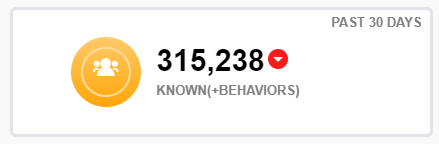
The current number of Customers who are Known (+Behaviors)
The trend line in the background represents the count over the last 30 days
No trend will be shown when there is no change in the past 30 days
The arrow indicates if it is an increase or decrease in the number of Known (+Behaviors) between the current 30 days and the previous 30 days
All of the numbers are refreshed daily and should match the counts in Audience Builder
Limited Known
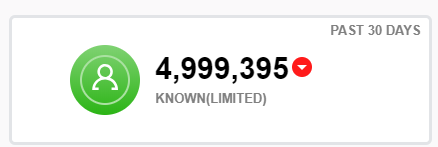
The current number of Customers who are Known (Limited)
The trend line in the background represents the count over the last 30 days
No trend will be shown when there is no change in the past 30 days
The arrow indicates if it is an increase or decrease in the number of Known (Limited) between the current 30 days and the previous 30 days
All of the numbers are refreshed daily and should match the counts in Audience Builder
Unknown
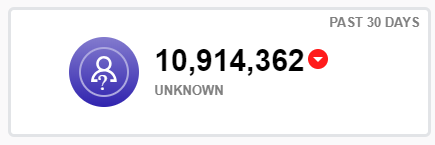
The current number of Customers who are Unknown
The trend line in the background represents the count over the last 30 days
No trend will be shown when there is no change in the past 30 days
The arrow indicates if it is an increase or decrease in the number of Unknown between the current 30 days and the previous 30 days
All of the numbers are refreshed daily and should match the counts in Audience Builder
Unknown to Known
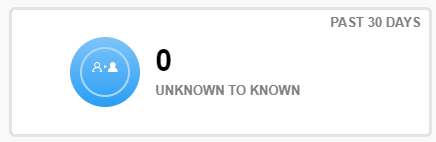
The total newly added Customers to the Database that were previously browsing anonymously in the last 30 days
The trend line in the background represents the count over the last 30 days
No trend will be shown when there is no change in the past 30 days
The arrow indicates if it is an increase or decrease in the number of newly added “Unknown to Known” Customers between the current 30 days and the previous 30 days
Total Engaged People
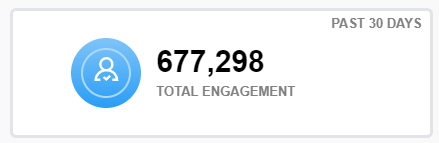
Known customers who have done at least one of the following in the last 30 days
who viewed at least 1 page
who have opened at least 1 email
who were active qualified direct request or paid at least 1 day
The trend line in the background represents the count over the last 30 days
No trend will be shown when there is no change in the past 30 days
The arrow indicates if it is an increase or decrease in the number of Engaged Customers between the current 30 days and the previous 30 days
Only includes Active Known Customers
New Audience Members
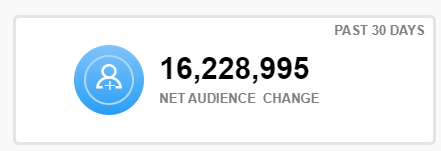
Compares the Known Number of Customer Ids in the Profile today vs 30 days ago and displays the difference
The trend line in the background represents the count over the last 30 days
No trend will be shown when there is no change in the past 30 days
The arrow indicates if it is an increase or decrease in the number of Customers in the Profile between the current 30 days and the previous 30 days
Contact Audit
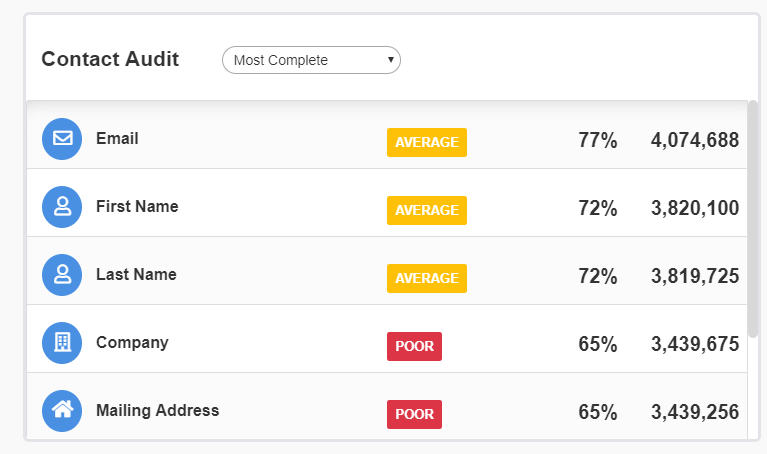
The seven standard “business card” pieces of contact information are shown individually so you can identify the number of audience members who are missing each piece of contact information.
You can also directly target the audience members who have completed that piece of data or those who have not via Audience Builder or Odyssey.
Poor 25 and lower
Average 26 – 75
Good 76 – 89
Excellent 90 and higher
Demographic Audit
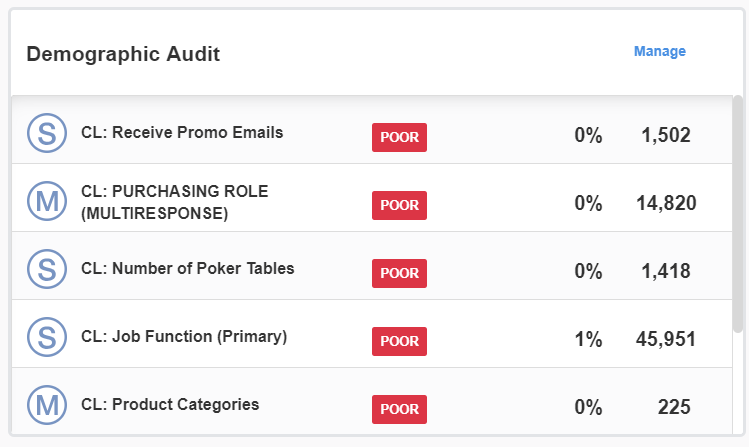
Allows you Favorite up to 15 demographics to display per profile.
This allows you to identify the number of audience members who are missing each demographic.
You can also directly target the audience members who have completed that piece of data or those who have not via Audience Builder or Odyssey.
Poor 25 and lower
Average 26 – 75
Good 76 – 89
Excellent 90 and higher
Insights
The Insights tab looks into the actions and interests of your audience. There are values displaying the trending Olytics categories, the top companies visiting your site, your email campaign performance, and what your audience is made up of in regard to web, magazines and email activity.
Trending
The 50 Olytics Attributes that have the most Distinct Known and Unknown Customers who have at least 1 page visit for the selected Olytics Attribute (Category, Tag, etc.) during the selected Time frame.
Engaged Companies
The 50 Email Domains that have the most Distinct Known Customers who have at least 1 page visit. There is also an Engaged Companies Report that will export all customers associated with these top companies. Review the report details here.
Audience Makeup
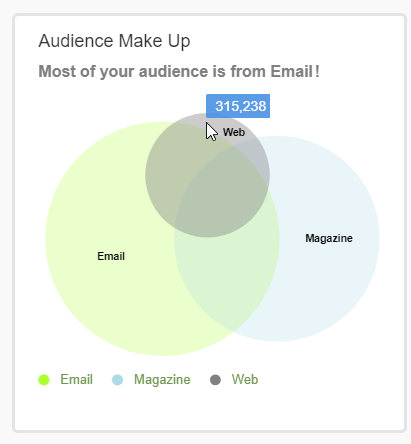
Known customers who have done at least one of the following in the last 30 days
who viewed at least 1 page
who have opened at least 1 email
who were active qualified direct request or paid at least 1 day (edited)
The sentence at the top will change depending on which circle contains more customers
Engagement
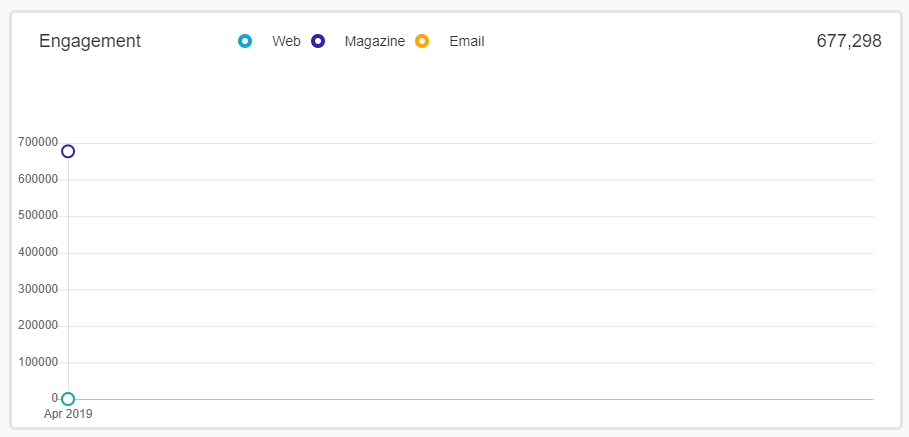
Known customers who have done at least 1 of the following since the 1st day of the month
viewed at least 1 page
opened at least 1 email
active qualified direct request or paid customers who were subscribed to at least 1 magazine
Data points on the graph for each month show the number from the last day of that month
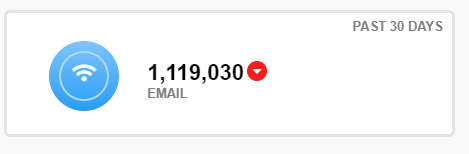
All active customers for the selected profile with an active email address who are opted in to at least one email deployment type in the last 30 days.
Event
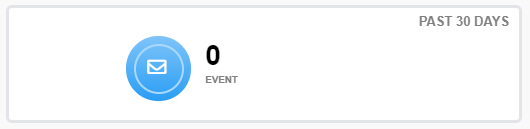
All active customers for the selected profile with at least one event type behavior in the last 30 days.
Web
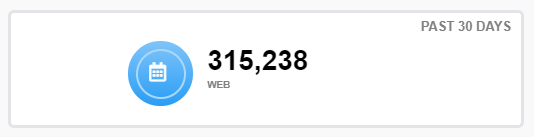
All active customers for the selected profile with at least one web tracking (Olytics) type behavior in the last 30 days.
Magazine
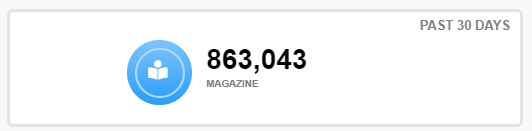
All active customers for the selected profile with at least one active magazine type subscription in the last 30 days.
Total Sent
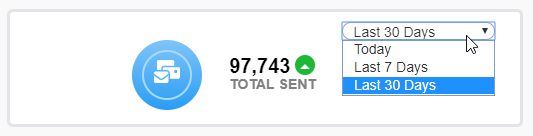
Total number emails sent for the deployment types that belong to the selected profile in the selected time frame
Arrow will display up or down when compared to the counts from the previous same time frame (For example “Last 7 days” will compare to “Last 8-14 days” data)
Total Delivered
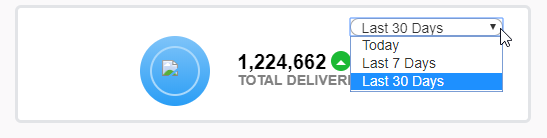
Total number emails delivered for the deployment types that belong to the selected profile in the selected time frame
Arrow will display up or down when compared to the counts from the previous same time frame (For example “Last 7 days” will compare to “Last 8-14 days” data)
Total Clicks
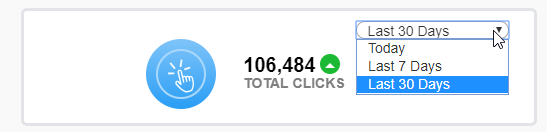
Total number email clicks for the deployment types that belong to the selected profile in the selected time frame
Arrow will display up or down when compared to the counts from the previous same time frame (For example “Last 7 days” will compare to “Last 8-14 days” data)
Total Opens
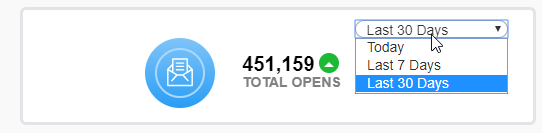
Total number emails opened for the deployment types that belong to the selected profile in the selected time frame
Arrow will display up or down when compared to the counts from the previous same time frame (For example “Last 7 days” will compare to “Last 8-14 days” data)
Table of Contents