Email – Adding Domains to Safe Sender List
To ensure you receive all newsletters coming from us, it is important to add our email domains to your personal and company ‘safe sender/allowed list’. Please follow the instructions for your preferred email application.
AOL 9.0 or Higher
Open a message from the desired sender
Click the Add Address icon on the right side of the window
Make the email the “Primary email address”
Verify information and click the OK button
AOL 7.0 or 8.0
Choose Mail from the top of screen Menu
Click on Mail Controls
Choose Next from the Mail Control Screen
Select “Customize Mail Controls for this Screen Name” and click Next
Make sure the domain you want to be included is in the inclusion parameters
Save your choices
AOL WebMail
Open an email from the desired sender
Click Add Contact in the window that appears
Add any additional information you may have
Add Contact
AT&T Web EMail
Navigate to your mailbox
On the top right hand side, select Options>Mail Options>Filters>Add Filter
Select Filter
Select “Add Filter”
Go to “From Header” and choose “Contains.” Enter the email address/domain in the box.
At the bottom, under “Move the Message To” choose Inbox from the drop-down.
Select the Add Filter Button again.
Comcast SmartZone
Select Address Book
Select New and then New Contact
Add the desired email address
Save your changes
http://Cox.net Email
Go to the Inbox window
Select Preferences
Then select General Email Preferences > Blocked Senders
Input the email domain you wish to add to the Exceptions List
Click Add then Save
EarthLink
Go to the Address Book
Select Add
Enter the email domain
Save your changes
Entourage
Open an email from the sender
Right-click on the sender’s email address
Select “Add to Address Book” in the short-cut menu
Input the contact details
Save your changes
Gmail
Open a message from the sender
Click the arrow next to the reply on the top right
Select Add Sender to contact list
OR
Select the Google Apps symbol in the upper right-hand corner of the email screen and select the “Contacts” block
Choose “Create contact”
Enter in the email address and any other information
Save your changes
Hotmail
Open a message from the sender
Click “Mark as safe” next to the from name and address
Select Add Contact
MacMail
Open a message from the sender
On the top tool bar, select “Message”
Choose “Add Sender to Address Book” from the drop-down menu
OR
Open a message from the sender
Ctrl-click the sender’s email address
Choose “Open in Address Book”
Input the sender’s contact information
Save your changes
Mozilla Thunderbird w/ SpamPal
If your contact is in your junk folder, right-click and select “Mark As Not Junk”
Select Address Book (Make sure the Personal Address Book is highlighted)
Select “New Card”
Under the Contact tab, paste your email domain into the email dialog box
Click OK
MSN
Choose Settings > Email | Junk email (bottom left of screen)
Select Junk Email Guard
Open the Safe List and add the desired domain
Select Add
NetZero
Go to Options and choose Safe List
Add the domain you’d wish to include
Select Add > Save
Outlook (2003-2007)
Open a message from the sender
In the top tool bar, select “Actions”
Click Junk E-mail from the drop down menu
Click “Add Sender” to the Safe Senders List
Outlook (2010) / Outlook (2013)
Open your inbox
In the Home tab, select “Junk” > Junk E-mail Options
Go to the Safe Recipients tab
Select the Add button
Enter the desired email domain you’d like to include
Outlook Express (6+) / Outlook (2000)
Open a message from the sender
Right click the email address in the from field
Select “Add to Address Book”
Click OK
Road Runner
Open the Junk Mail folder
Select the email domains you’d like to add to your whitelist
Click “Mark as Not Spam”
Verizon
Open your inbox
Select “Options”
Select “Block Senders”
Navigate to the “Safe List”
Enter the email domain you would like to add as safe
Select OK
Windows Live
Open a message from the sender
Choose “Mark as safe” next to the from name and address
Select “Add Contact”
Yahoo! Mail
Open a message from the sender
Click “Add contact” next to the From name and address
OR
In your Yahoo Mailbox, select the address book icon in the upper-right side panel called “Contacts”
Click “Add a New Contact”
Input the information
Save your changes
Table of Contents