SMS – Getting Started
SMS with Omeda
Sending SMS with Omeda provides another channel to reach your audience. A few things to note before you get started with SMS:
Omeda will require consent to send SMS messages to a recipient.
Omeda will only send to Domestic (US) & Canada mobile phone numbers.
Omeda will send via a toll-free number.
The use case for toll free numbers must be verified prior to sending
Message Types
To begin sending SMS messages, Clients will need to create a Message Type. A Message Type, like a deployment type, will be associated with a distinct category of message that an audience member can opt in or out of. The message type will correlate with a toll free number which will require verification from Twilio before messages can be sent.
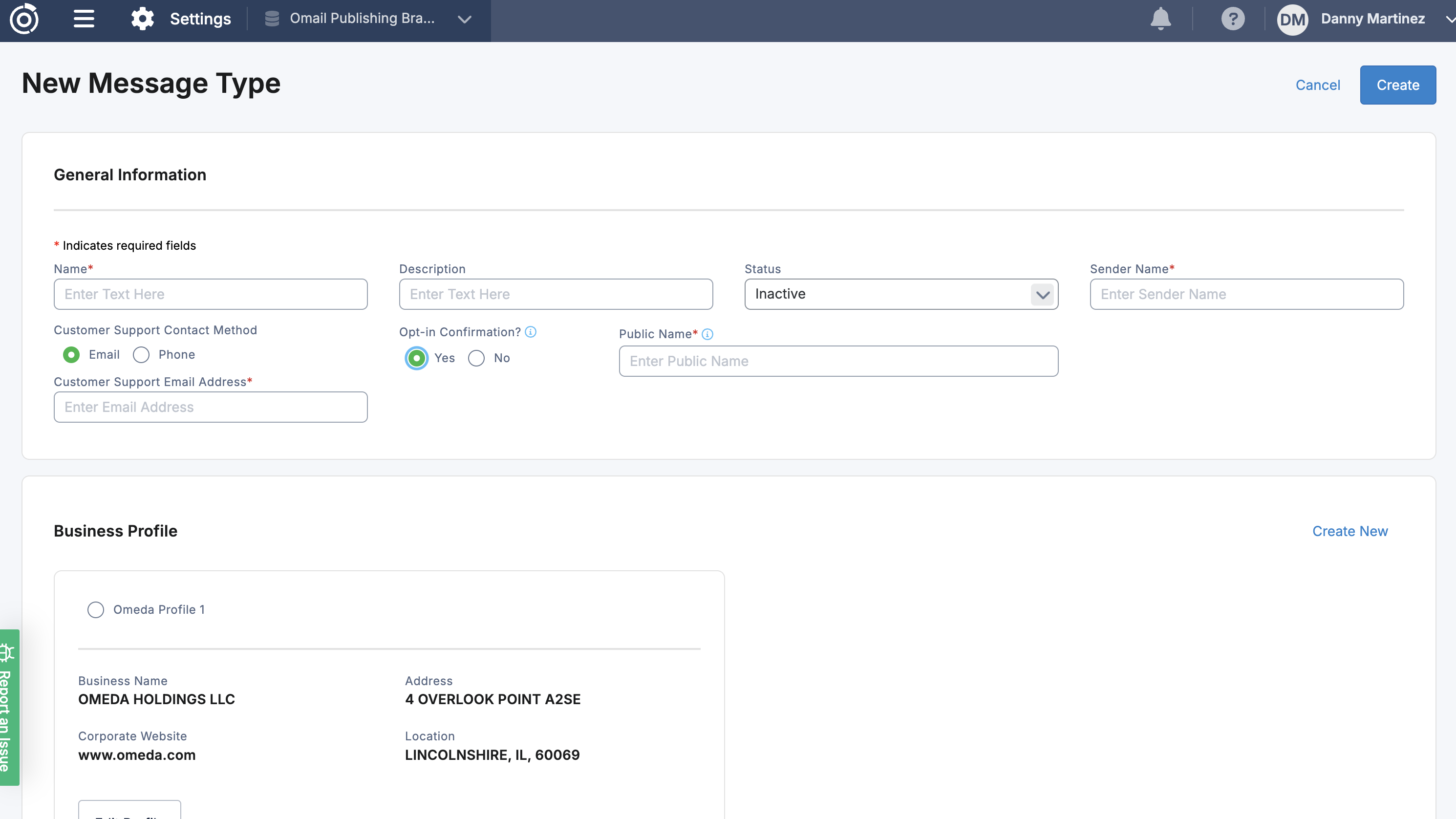
Creating a Message Type
Navigate to Message Types from the Database Settings page.
Click on the Create button to create a new Message Type.
Add General information for your Message Type (Name, Description) & Status (Active or Inactive).
Set Opt-In Confirmation setting.
Double Opt-In
Double opt-in, or opt-in confirmation, allows you to send a confirmation message prior to fully opting in a recipient. A Public Name is required for the confirmation message sent to a recipient when they submit an Omeda form with this Message Type selected. Once a recipient responds with an affirmative response, they will be opted in to that Message Type. Once a Message Type is set to Opt-In Confirmation, you cannot change it back to “No”. The opt-in confirmation message cannot be edited at this time:
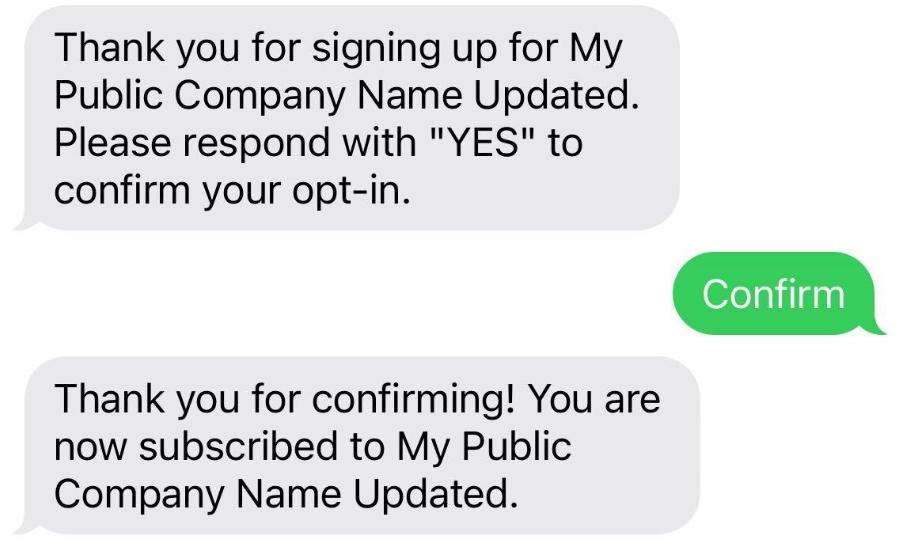
Other affirmative responses to the opt-in request such as “Confirm”, “Y”, & “Opt-In” will also work
Business Profile
A business profile is required for use in verification. You’ll need to insert the Business Name, Address, EIN, Location, & Website. You can create multiple profiles to send messages from. These should match the Brand you are sending from as closely as possible in order to prevent any delays in verification. (For example: If Omeda is sending for a brand called “Chicago Events”, the email domains, opt-in url, etc should match “Chicago Events” whenever possible, even if Omeda owns the brand. Naming the business “Omeda DBA Chicago Events” is recommended).
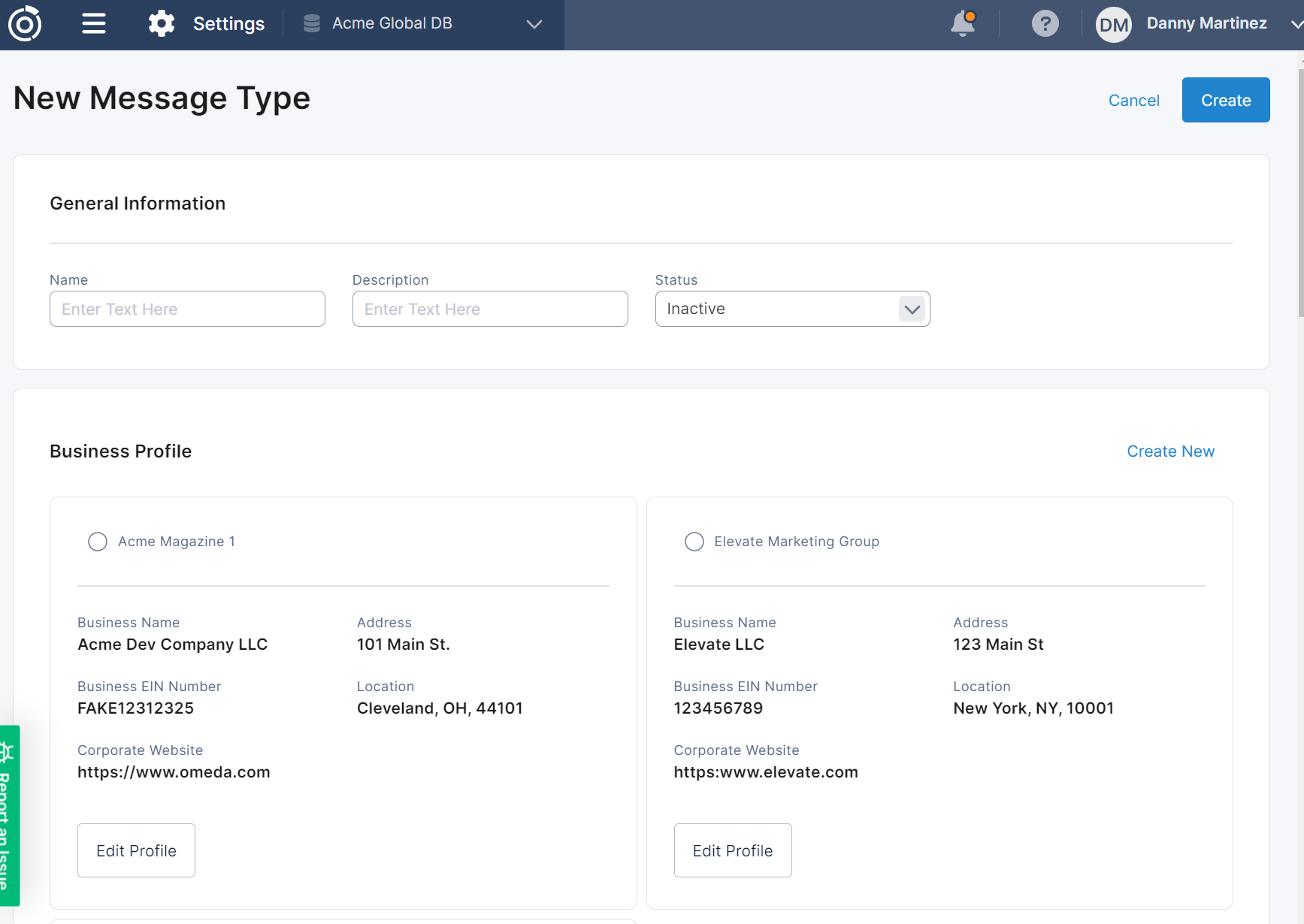
Business Contact
The Business Contact should be a person affiliated with the Business Profile who can verify or rectify any issues with the Business Profile information. You can create a contact and add their Name, Job Position, Email, & Phone Number. Once created, you can select the contact to associate the Message Type to.
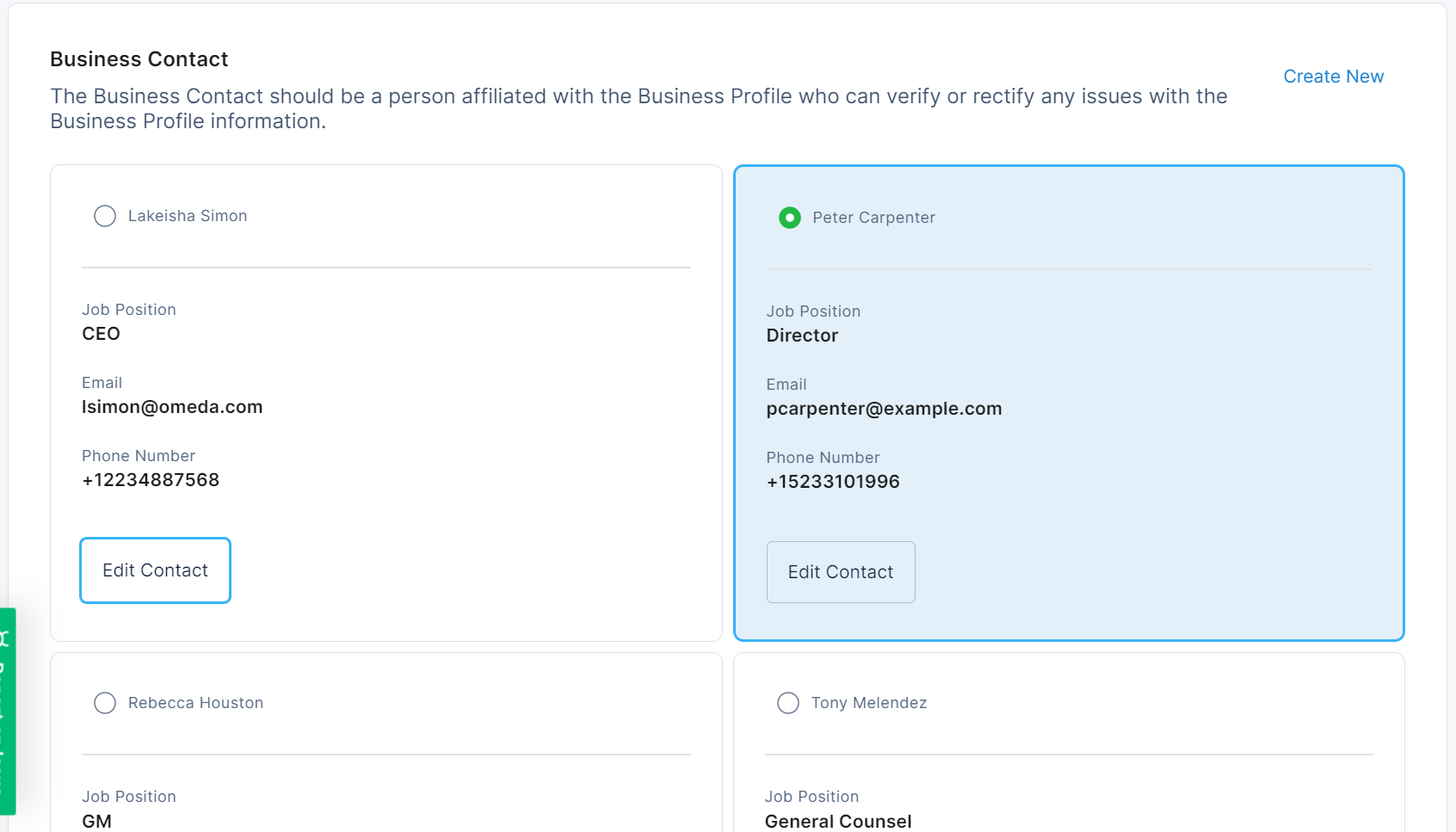
Campaign Details
Each message type will need campaign details. This is additional information about how you will be using SMS marketing for verification. Information needed here are Use Case, Monthly Volume, Opt-in Type, as well as URLs to opt-in images & a Privacy Policy.
You will also be asked to submit a Sample Message of what the SMS you will be sending looks like, and a Use Case Summary.
The Use Case Summary has a limit of 500 characters in order to submit for verification.
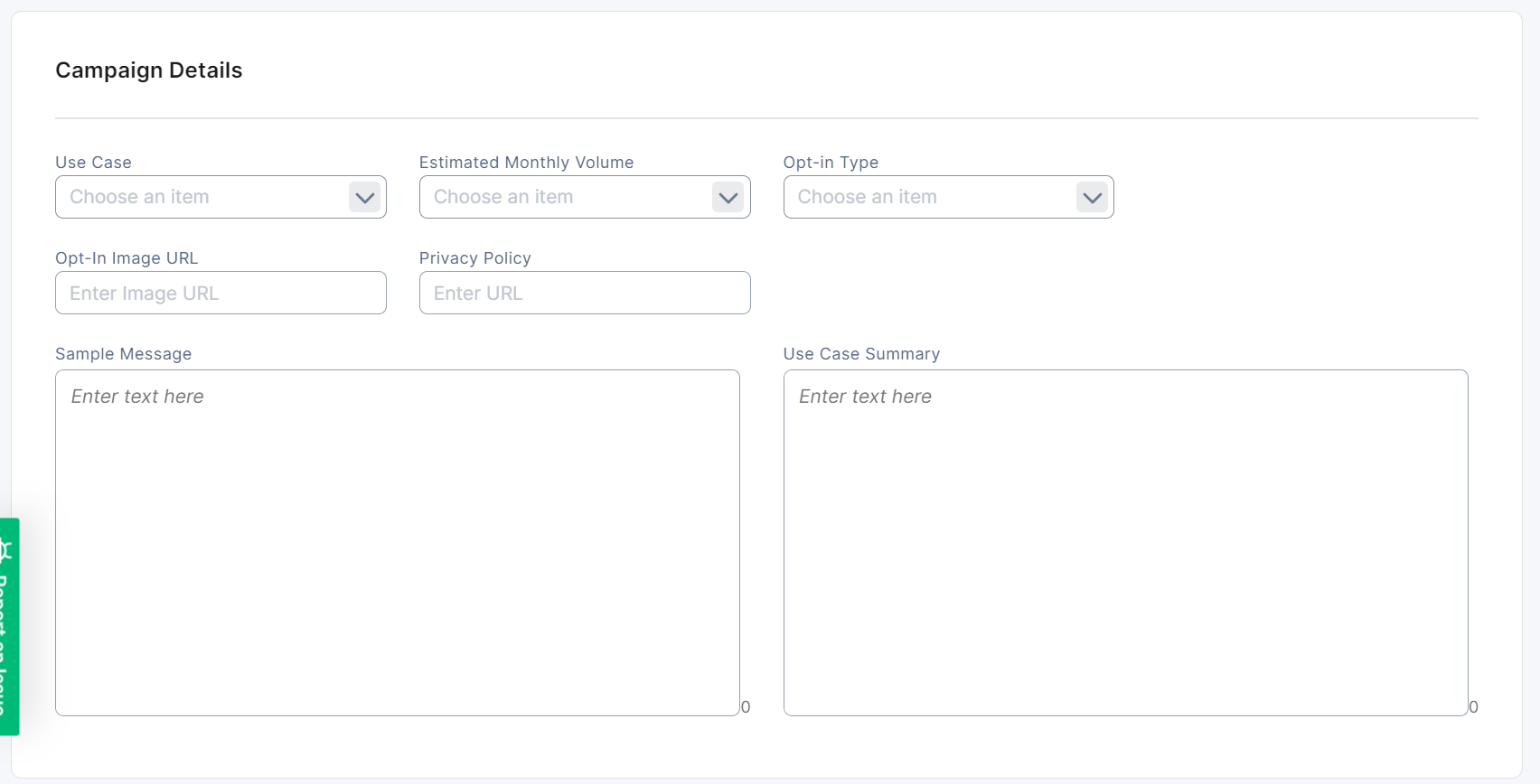
Verfication
Once all the information has been entered, click the create button and a toll-free number will be assigned to your message type. The status of the Message Type will now be “Unverified” and you can continue to make any changes necessary.
Once you’re ready to submit for verification, click on the “Save & Submit Verification” button. The verification process will happen automatically and in most cases the number will be verified between 7-10 business days. Once verified, the status of the number will be updated to “Verified” on the Message Types page and you will be ready to start sending from that number.
Table of Contents