Data Loader - Website Products
Users can use Data Loader to process website product data and take advantage of the easy to use mapping capabilities, ensuring seamless data integration. Additionally, users can benefit from processing rules, which allows for dynamic data adjustments during processing, and term mapping, allowing different metrics (days, weeks, months, years) to be mapped accordingly.
Ready to get started? After following the steps here to upload your file, below you will find some more information on how to complete file or template mapping specifically for website products.
General Mapping Step
After uploading your file or creating your template, you will notice an option in the Category drop down called Product - Website. This will allow you to map website product, the term, and the activate date. If you do not have the product included in the file, it is important to create a constant in this step for the website product to ensure the incoming data is mapped to the desired website product.

Once Product - Website is selected and the General Mapping step is saved, you will notice a few more steps added to the step drop down:
Product Class Mapping
Contact Mapping
Processing Rules
Term Mapping (if the Term field for the Website is also mapped)
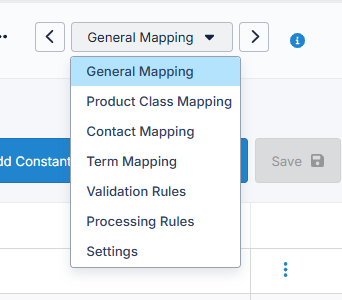
Product Class Mapping
Product Class Mapping allows you to map the incoming value from the file (or constant value seen in the example above) for the website subscription to the correct product, along with BPA Type and Class Definition. Using the Update columns, users can choose to only add new subscriptions, meaning if a customer on file already has a subscription, the existing subscription will not be updated. Or, users can select the “Update or Add Incoming” option which will update existing and add new subscriptions.

Contact Mapping
Contact Mapping step allows you to choose what product data you want to update. If an existing customer exists in the database and the incoming file has new information (postal or email), the user can select which product data set they want updated. Select “All Mapped Products” to update any product defined in the mapping or select “Selection of Products” and manually select which products you want the data updated on.
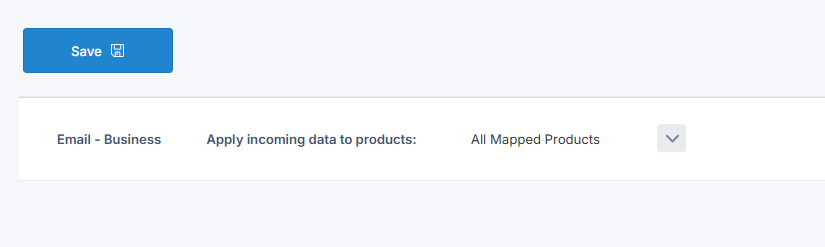
Term Mapping
The Term Mapping step in Data Loader gives you full control over how long a customer should have access to a website product. During this step, you can map the duration of access using the metric that best fits your incoming data, whether that’s by number of issues, days, weeks, months, or years. This flexibility ensures that whatever format your file or webhook provides, you can easily align it to the correct access terms for your product.
You will only need to include Term in your mapping if there is a term and/or payment associated to the subscription. For controlled subscriptions that do not have an expire date, you will not need to include term in your mapping.
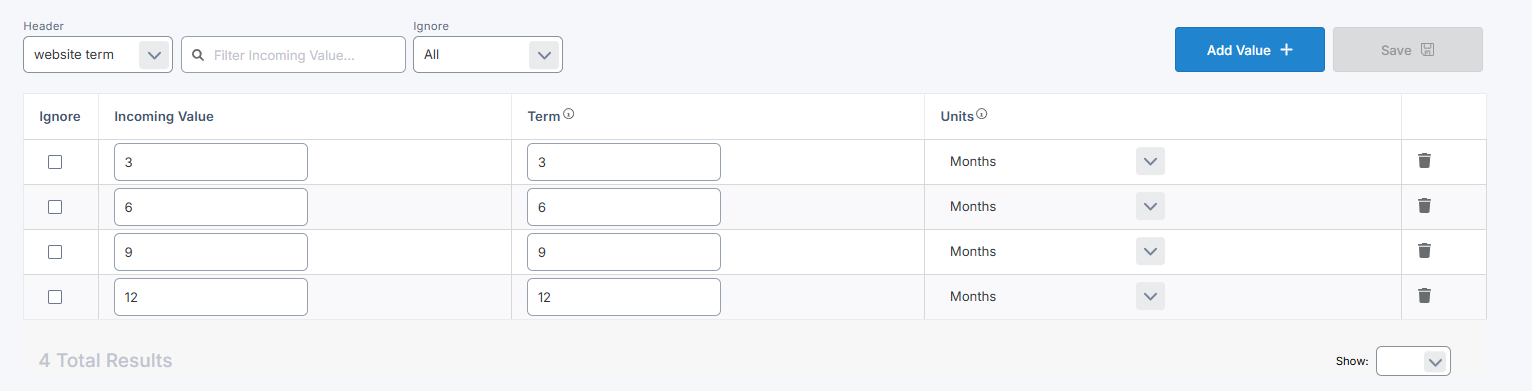
Processing Rules
The processing rules used in Data Loader can be configured at both the organization and product levels. Organization-level rules apply universally to all files, ensuring consistent data handling across the board. Product-level rules, on the other hand, are tailored to specific products. These processing rules empower users to set up sophisticated if/then statements, allowing for dynamic adjustments to incoming data during processing. This flexibility ensures that data is accurately aligned with your specific organizational needs and product requirements, enhancing the overall efficiency of your data management.
The Processing Rule step will be display only. This step’s purpose is to let users know what processing rules will be applied to the file. Both organization and product level rules only appear when relevant to the file being processed. If the processing rules on both the organization or product level are not applicable to the file, the user will not see this step.
Users cannot create or edit new processing rules here. These processing rules can be setup via a support ticket.
Organization level processing rules will be applied to all applicable files. These rules are not specifically tied to magazine data, so these rules could display in your non-magazine file/template mappings. As long as the field(s) defined in the processing rule is mapped on the file, the processing rule will be visible in the mapping and will be applied during processing.
Product level processing rules will be applied to all files that have a specific product (with processing rules defined) mapped. Say I have a processing rule defined for product ABC. The processing rule will be applied to all files that include product ABC, if applicable.
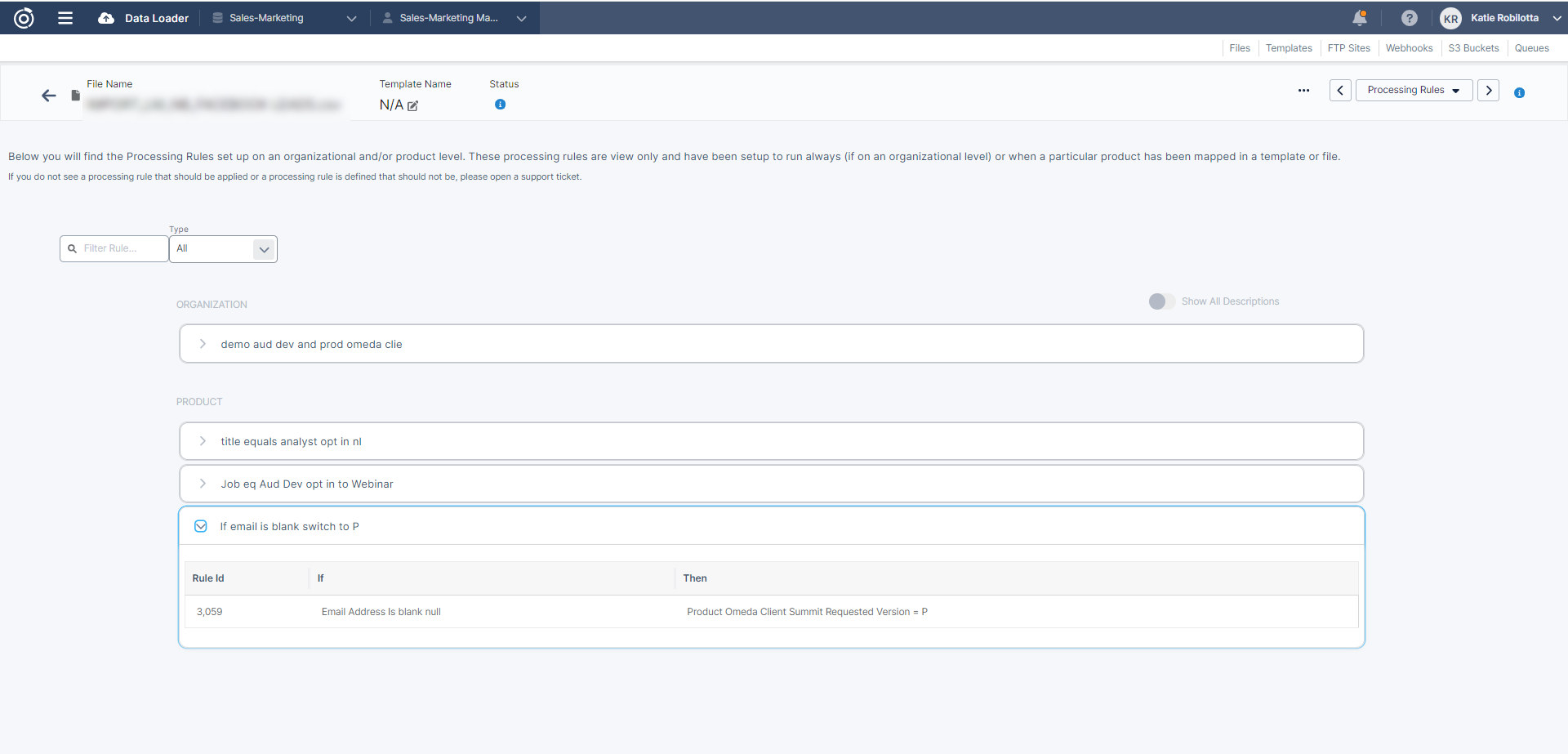
If your mapping includes payment, please follow the Data Loader - Paid Subscription article to learn more.