Form Builder reCAPTCHA v3 Implementation
reCAPTCHA v3 is a security solution developed by Google to protect websites from spam, abuse, and automated attacks. Unlike the traditional CAPTCHA systems that require users to solve challenges like identifying distorted text or selecting specific images, reCAPTCHA v3 operates silently in the background.
How does it work?
When users visit a web page with reCAPTCHA v3 integration, the system silently works in the background without requiring any explicit interaction from users. Unlike traditional CAPTCHAs, there are no challenges or puzzles presented to the users. reCAPTCHA v3 employs advanced risk analysis techniques to evaluate user behavior on the website. It considers various factors, including mouse movements, clicks, and other interactions, to assess whether the behavior is consistent with that of a human user or indicative of automated scripts or bots. Based on the analysis, each user is assigned a risk score. The score reflects the likelihood of the user being a legitimate human or a potential bot. The scores typically range from 0.0 to 1.0, with lower scores indicating a higher risk of being a bot.
Benefits
Improved User Experience:
reCAPTCHA v3 works silently in the background without requiring user interaction like solving puzzles or selecting images. This enhances the overall user experience by not disrupting the flow of form submission.Enhanced Security:
It helps protect your website from automated attacks and spam by analyzing user behavior on your site. This includes monitoring mouse movements, clicks, and other interactions to distinguish between human users and bots.Reduced False Positives:
reCAPTCHA v3 is designed to minimize false positives, ensuring that genuine users are not incorrectly flagged as bots. It uses advanced risk analysis techniques to assign a score to each user, allowing you to set thresholds for what actions to take based on the score.Adaptive and Continuous Protection:
The adaptive nature of reCAPTCHA v3 means it continuously evolves and adapts to new threats. This helps in staying ahead of emerging spam and abuse patterns.
Add reCAPTCHA to your Form
Adding reCAPTCHA v3 to your form in Form Builder takes a few simple steps.
If you or your organization do not already have a Google reCAPTCHA account, be sure to create one here.
In your Google reCAPTCHA account, select the + button to create a new site.
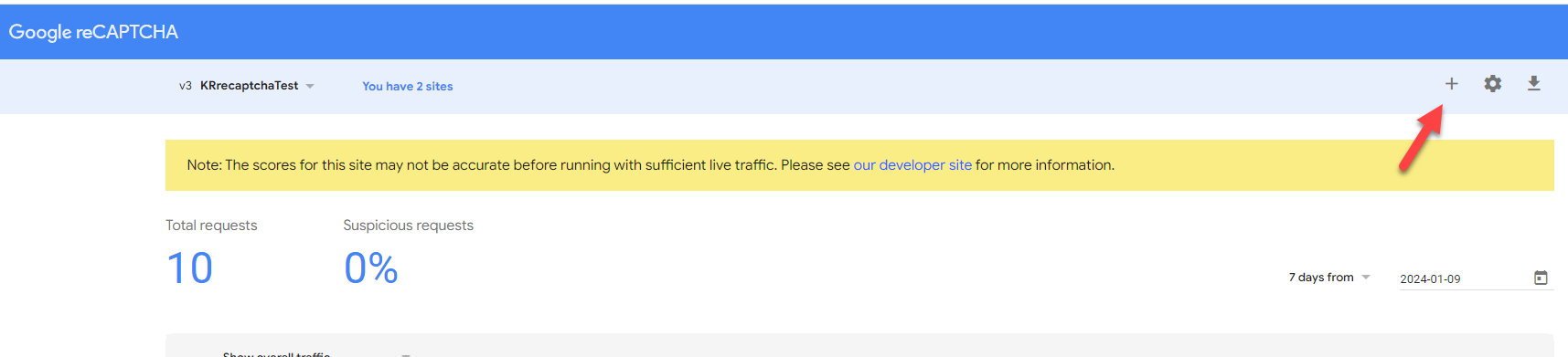
Add a Label, select the V3 reCAPTCHA type, and enter in your forms domains (usually dragonforms.com unless you have a custom domain built in Omeda). You will need to add in any domains your forms are embedded on as well.

After you select Submit, you will be presented a Site Key and a Secret Key. Keep those handy.
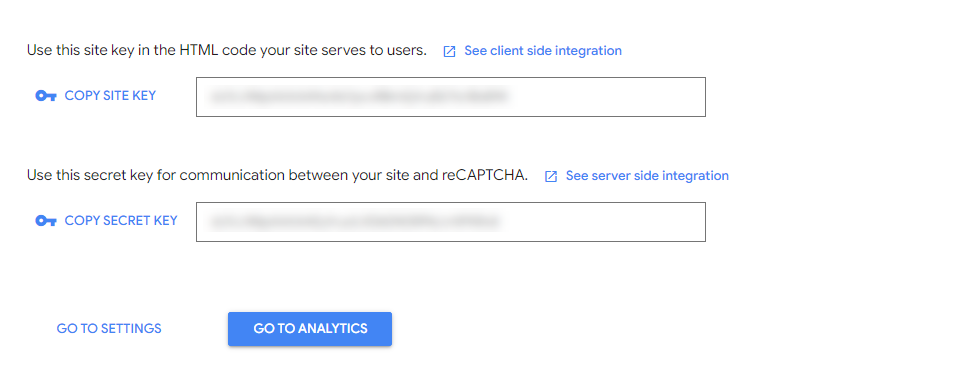
Next, navigate to Form Builder and select the Content tab

Navigate to the Additional Form Options accordion > reCAPTCHA v3
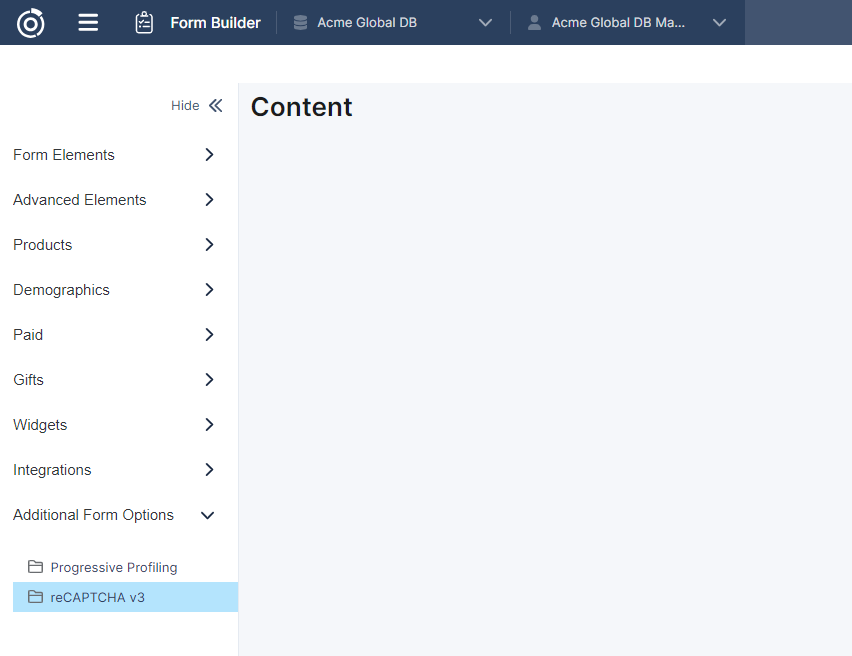
Here is where the reCAPTCHA Site Key and Secret Key come in to play. Copy those from your Google Admin account and paste them here.
Note: If you have multiple reCAPTCHA accounts for different brands, you do have the ability to connect to multiple reCAPTCHA instances in Content. Just select the Create+ button in the reCAPTCHA list in Content.
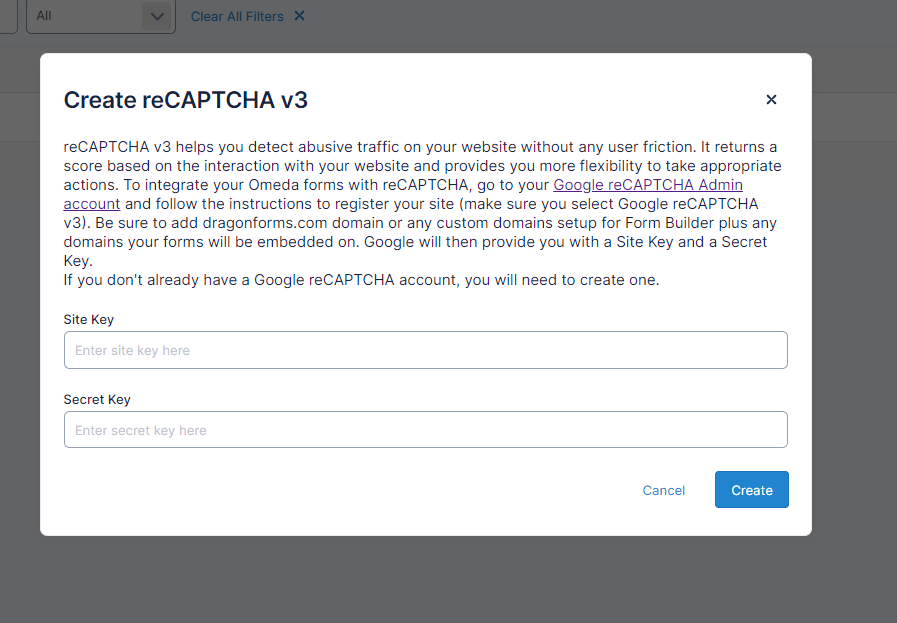
Once the reCAPTCHA content is created, navigate to your Form dashboard by selecting the Forms tab.

Navigate to your form and select ‘Build’ in the action menu.
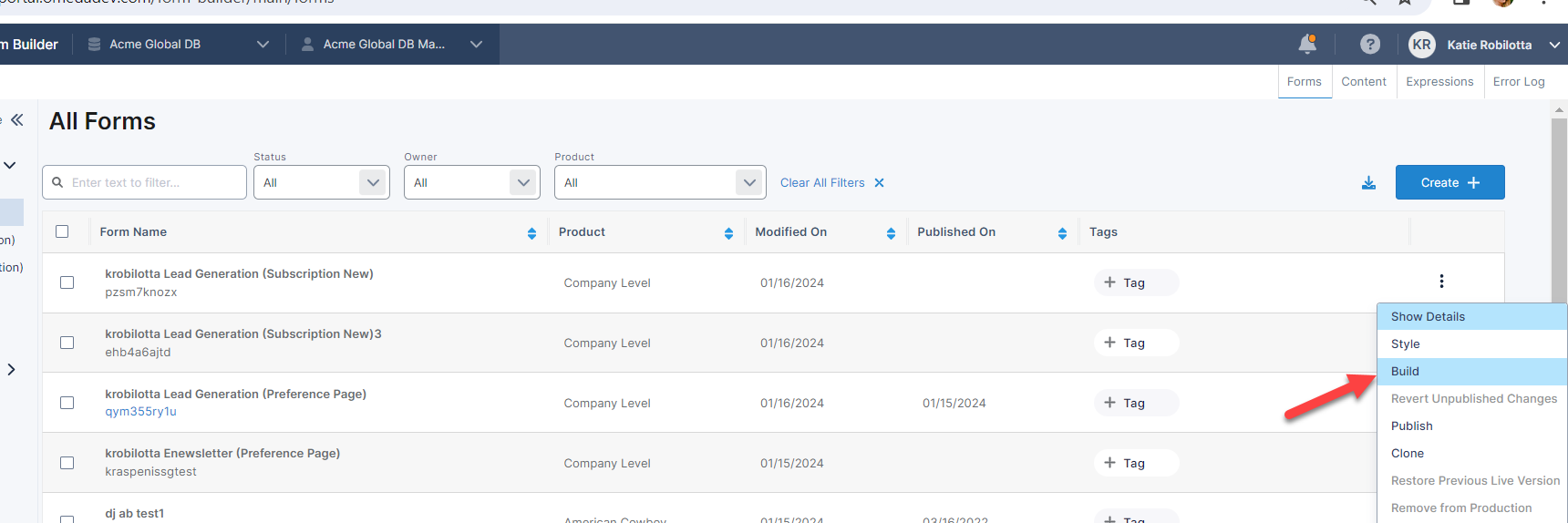
You will find your created reCAPTCHA content under the Additional Form Options accordion in the left panel.
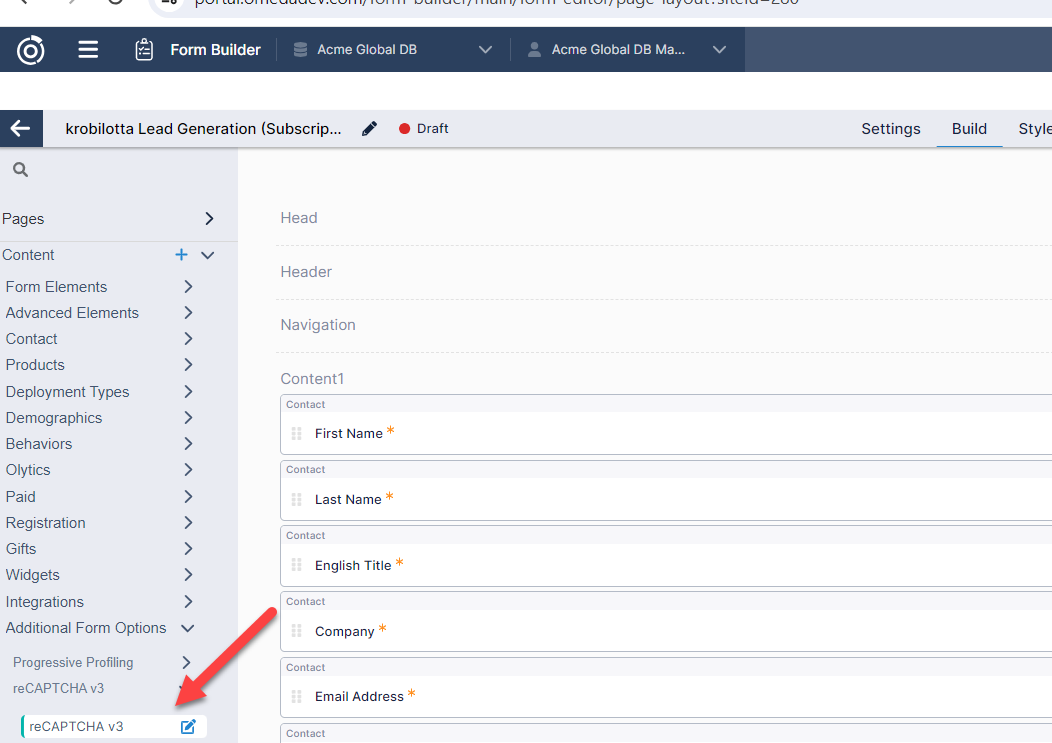
Drag the reCAPTCHA content onto your form
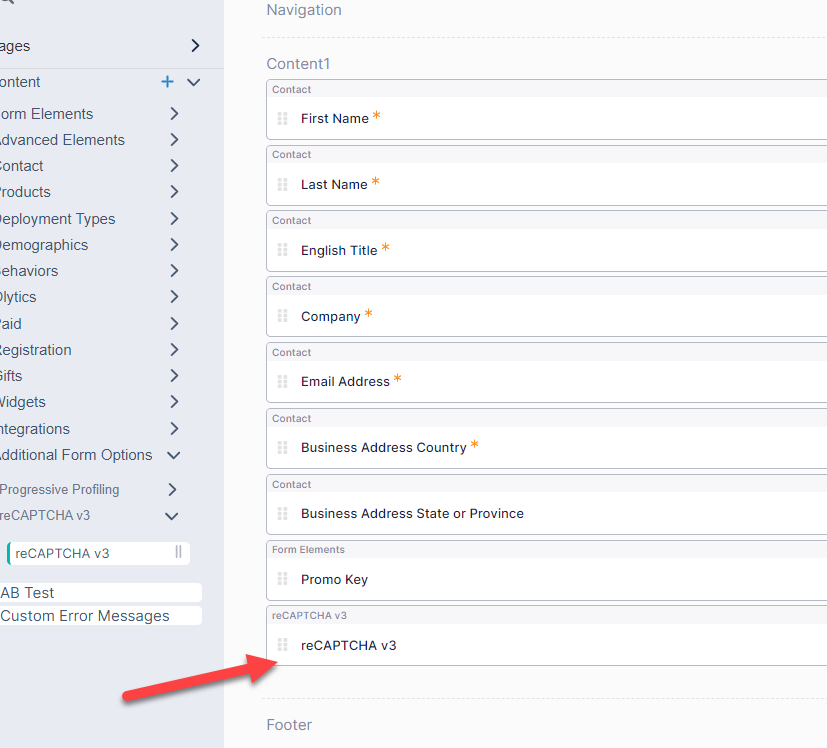
Save, test and you’re done! Publish your from when ready.
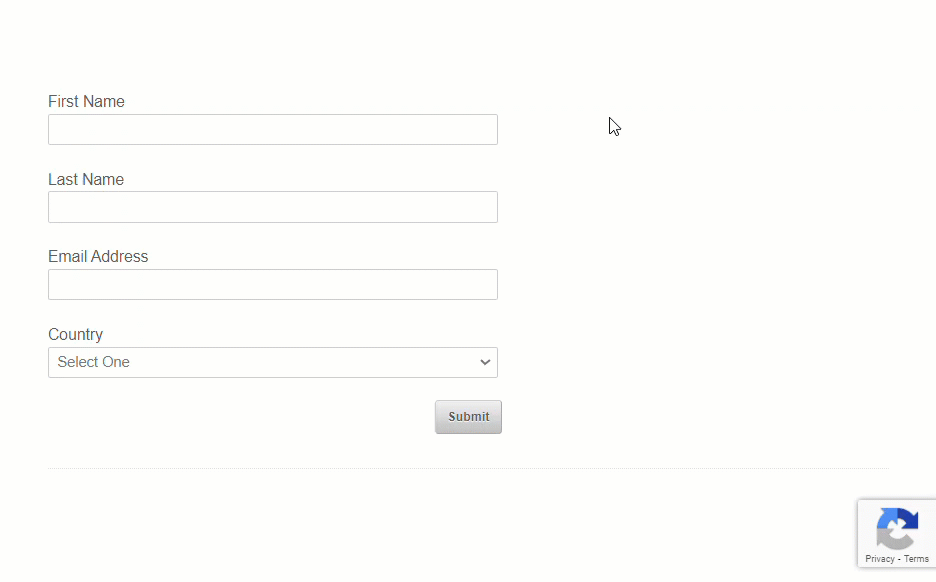
One of the great things about connecting your Google account is you can view the analytics and track how many bots are attempting to submit your form along with the score distribution.
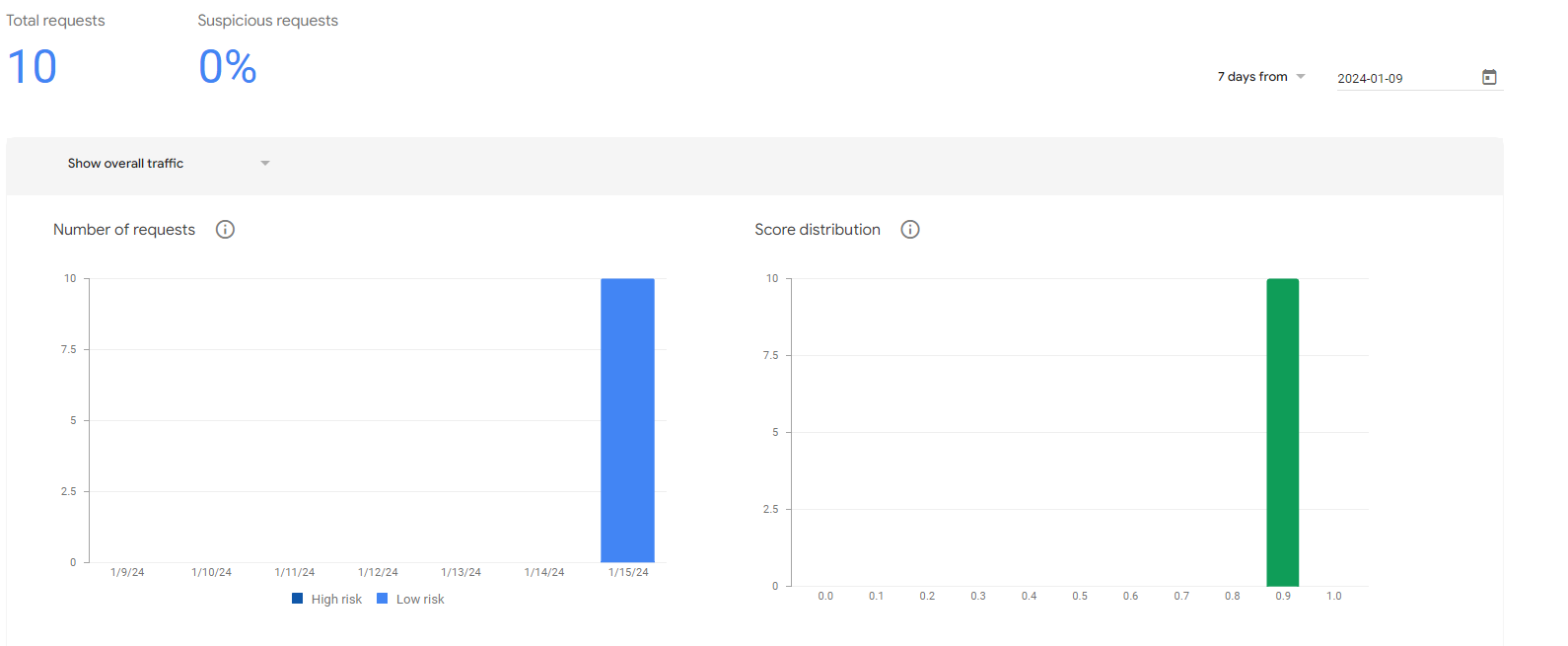
Considerations
At this time, if a visitor is suspected to be a bot (< .5 score), the visitor will not be able to submit the form.
Table of Contents