Form Listener
Summary:
The Form Listener integration is one component of Omeda’s CDP solution. By placing Olytics JavaScript on a site that is hosting one of your forms, you can begin sending the transactions back to Omeda without the need for an API integration. The form will complete its normal transaction on submission, the transaction will process where it normally does, but now Olytics will also capture the data and pass it back to Omeda. In addition, you can add processing rules for the transactions as well as on-demand welcome emails.
Since there are many form vendors out there, each with its own subtleties, it’s important to confirm if the vendor will allow you to place Olytics JavaScript on a form. In general, if the form is hosted on your site natively, then the Form Listener integration will be most successful.
Form Listener FAQs:
What if I have a multiple page form? Form Listener is a good fit for forms that are single page forms.
What data will be passed back to Omeda? Within the UI, you can specify, which fields you want to pass back to Omeda. In some cases, forms can contain various fields that you don’t want passed back to Omeda like utm tags, page Id or payment fields.
How is the data processed? Once the data is in Omeda, your Audience Relationship Manager will need to create a processing input. This input id will be later referenced in the setup portion of the UI.
How do I access Form Listener? To Access Form Listener go to your Omeda Portal Menu. It is listed under the Acquire column. Clicking here will take you to the integration page to complete setup (see image below).
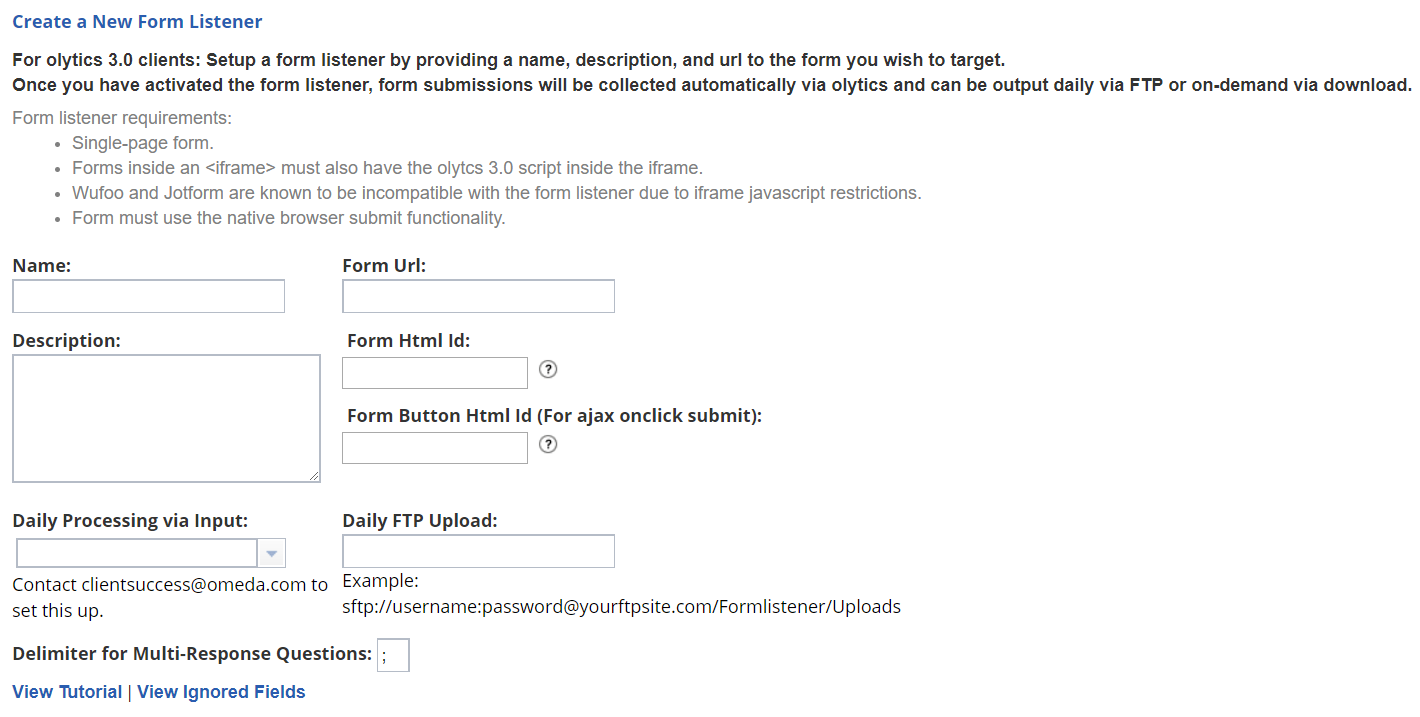
Form Listener Setup
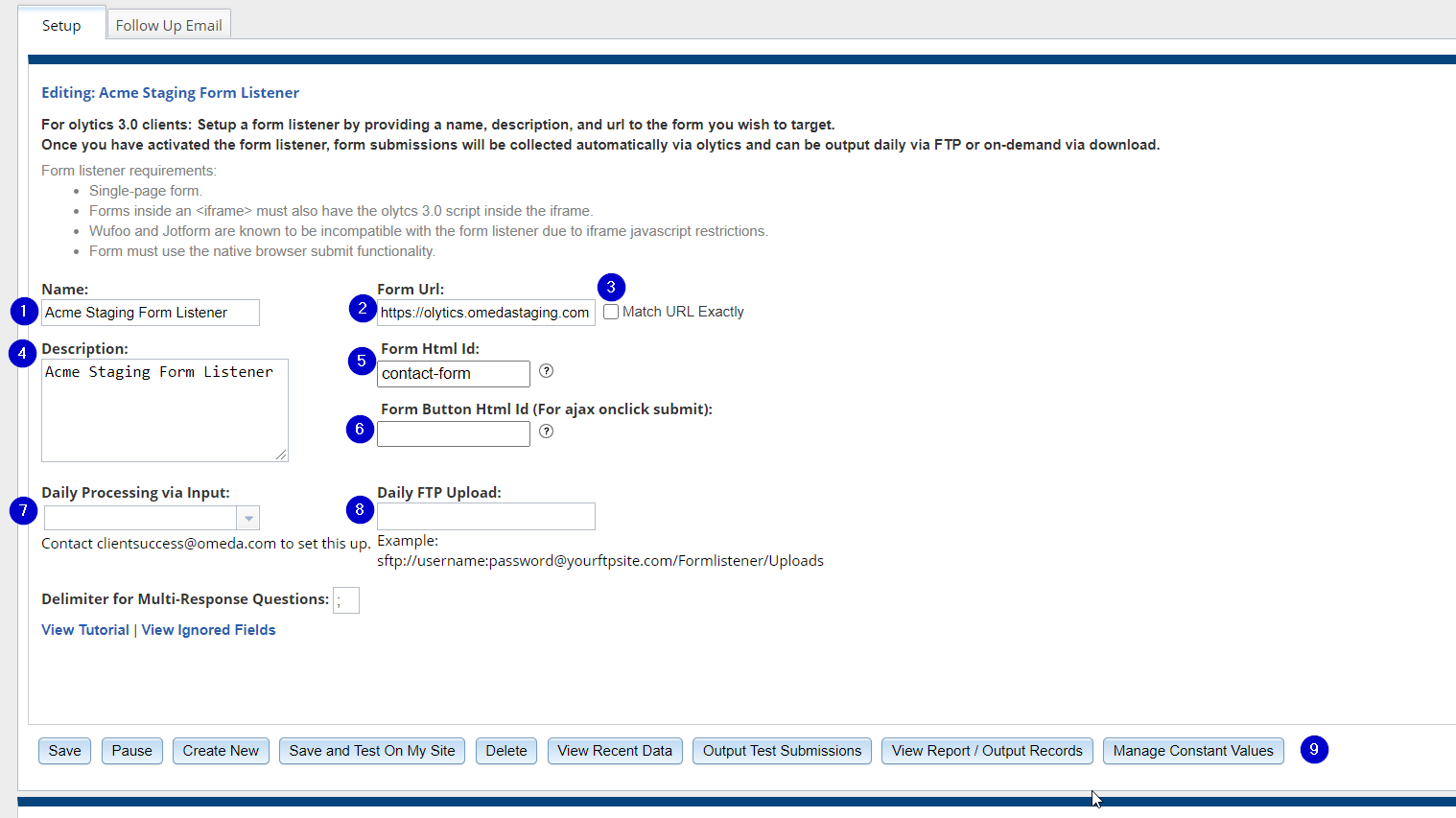
Give the Form Listener a Unique name
Provide the URL where the form is located.
If the Form URL string is also used for another Form Listener, you will want to check the Match URL Exactly checkbox. For example, if you are hosting a form on your homepage, “https://www.myhomepage.com”, and another form on a subpage of that same url, “https://www.myhomepage.com/article/1234”, you will want to check the Match URL Exactly checkbox for the first Form Listener.
Optionally, provide a brief description
Form HTML Id – forms placed on a site will generally have an ID associated to them. This Id is what is needed to identify the form that the Form Listener should listen to. See an example of how to find the html id within the html of your site.
If your form uses an ajax on submit function to submit form data, you will need to provide the form button id here.
Daily Processing via Input: (not required).
* If data that is captured needs to be loaded into your Omeda database, then a processing input will need to be created by Omeda.
* The Processing Input is used to map the form contact and demographic fields to Omeda. In addition, the input can have rules like match on contact, email only or hold transactions for approval.
* If there are changes to the form after the processing input is created e.g. adding new demographics, contact fields, or even new responses to an existing demographics, then Omeda will need to update the processing input or the transactions will reject.Daily FTP Upload – (not required)
* Nightly job that will FTP any data that has not already been sent.
* If there is a Processing Input created, then Omeda will give you the ftp site and file name.
* If the data needs to post somewhere else, you can provide ftp site information here.The buttons along the bottom of your page, allow you to do the following:
Save changes to your Form Listener
Pause or Activate your Form Listener
Save and Test on your Site
Delete your Form Listener
View Data collected by your Form Listener
Output Test Submissions
View the Form Listener Report or output transactions
Manage Constant Values that will be passed with your form data
Reporting:
Each Form Listening job has its own report that provides anonymous and known visitor counts on Submission by Day, by URL and Entry. You can limit the reporting to a specific date range by entering in a start date and end date and then export the form transaction data from that period.
Compatibility:
Form builders, like Wufoo and Jotform, that do not accept 3rd party JavaScript are not always compatible with Form Listener.
If you actively use either one of these sites, adding a Zapier integration, or substituting forms from either of these sites with Dragon Forms will successfully add or sync the collected data into your database.
Table of Contents