Odyssey – Filter Element
The Filter element is available to use in any Odyssey voyage where a Customer Id is included in the Audience source file. This element enables users to build voyages with different paths for passengers who meet criteria and passengers who don’t.
After adding a Filter element to your voyage canvas and clicking the element, the voyage creator can then select their filter criteria in the element inspector on the right side of the canvas.
If your voyage is currently in progress and the Filter has not yet been visited, the Filter element can be paused so that the filter criteria can be changed. Simply Pause the element, make your changes, and click resume.
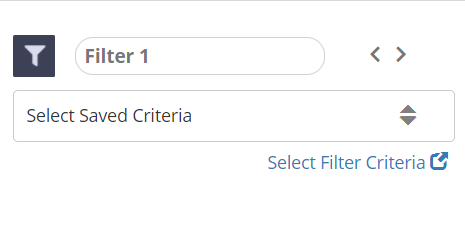
Using the Filter Element
The Element Name will be set to “Filter 1” by default but this can be edited to better describe the Filter in the context of your voyage.
When selecting the criteria for your filter you will have two options:
Select an existing query from the “Select Saved Criteria” bar. This will open a list of all your saved queries to choose from:
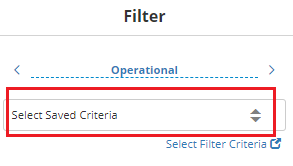
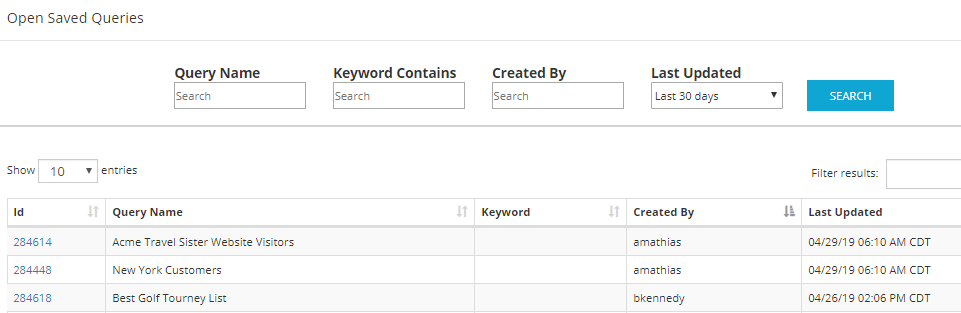
Click “Select Filter Criteria.” This will open Audience Builder so you can edit any query or build a new one. For more information on how to do so, go to our Audience Builder overview page.
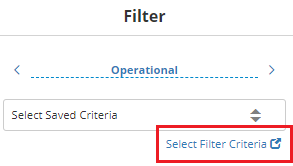
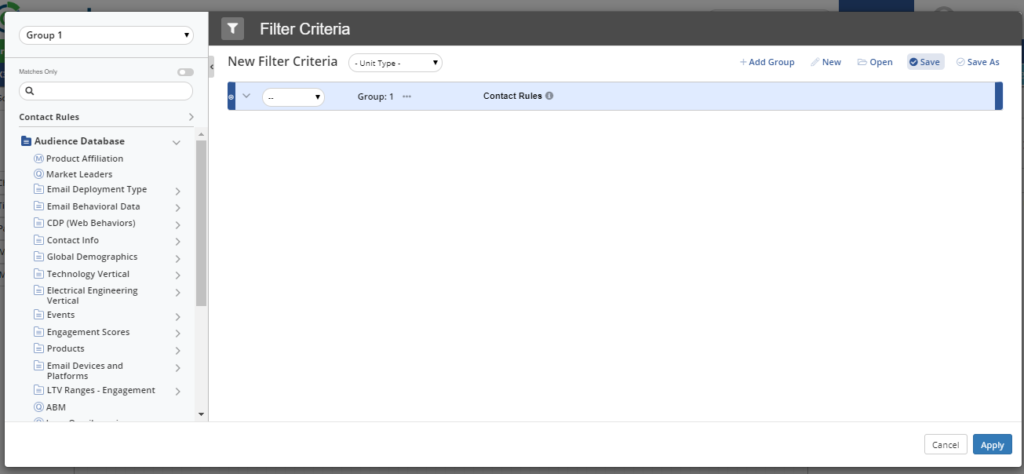
Once you’ve selected your query, the query name will be displayed and you can connect your filter element to another element in the voyage.
Within any connection from the Filter element to another element, you will be able to select the Filter Conditions that will allow your audience to advance to the connected element.
Using Filter Conditions
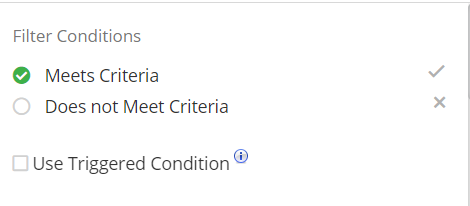
Within the Filter Condition inspector, you can choose to advance your audience to the next element if they Meet Criteria or if they Do Not Meet Criteria. This means that when the audience reaches the Filter element, if they do or do not meet the criteria at that time, they will advance through the connection. If desired, you can create multiple connections from this element to advance your audience to different branches using different Filter Conditions.
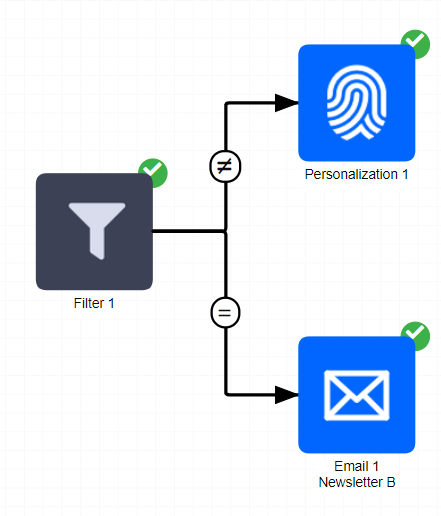
Optionally, you can also choose to use a Triggered Condition.
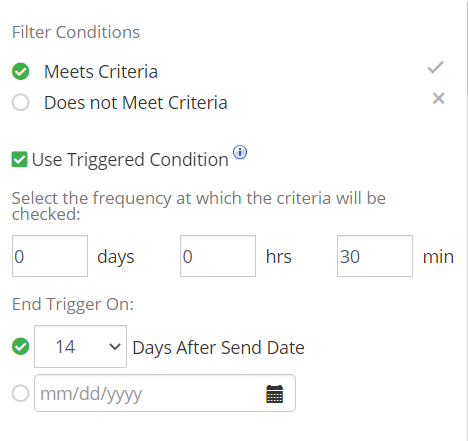
The Use Triggered Condition option will allow you to advance your audience to the next element only after they’ve met the criteria. Essentially, the audience will be held at the Filter element until they meet the criteria and only then, will they advance.
Once the Use Triggered Condition checkbox has been checked, you will be prompted to select the frequency that the criteria will be checked against your audience. The minimum frequency is 30 minutes. In this case, the filter criteria will be checked against your audience every 30 minutes to see if any audience members have met the criteria.
You will also be prompted to select when the trigger should end. You can choose to end the trigger a number of days after the Voyage schedule date or end on a set date. If the default selections are retained, the Filter element will be checked against your audience every 30 minutes after 7 days. After 7 days, any audience member who has not met the filter criteria will be held at the Filter element and will not advance.
Connections and the Filter Element
Each element in a Voyage can be connected to and from a subset of other elements. The available connections for the Filter Element are listed below.
These elements can connect to a Filter element | These elements can be connected from a Filter element |
|---|---|
Schedule | Stop |
Table of Contents