Release Notes for Feb 25 | V22.3
Audience Search
Allow Title as a Search Option in Audience Search
The (text) Title field will now be available as a search option in the Audience Search UI. This field will function similar to the name search where a user can type a portion of the desired Title and return all records that match.
The text title field will be found in the Advance Search section of Audience Search.
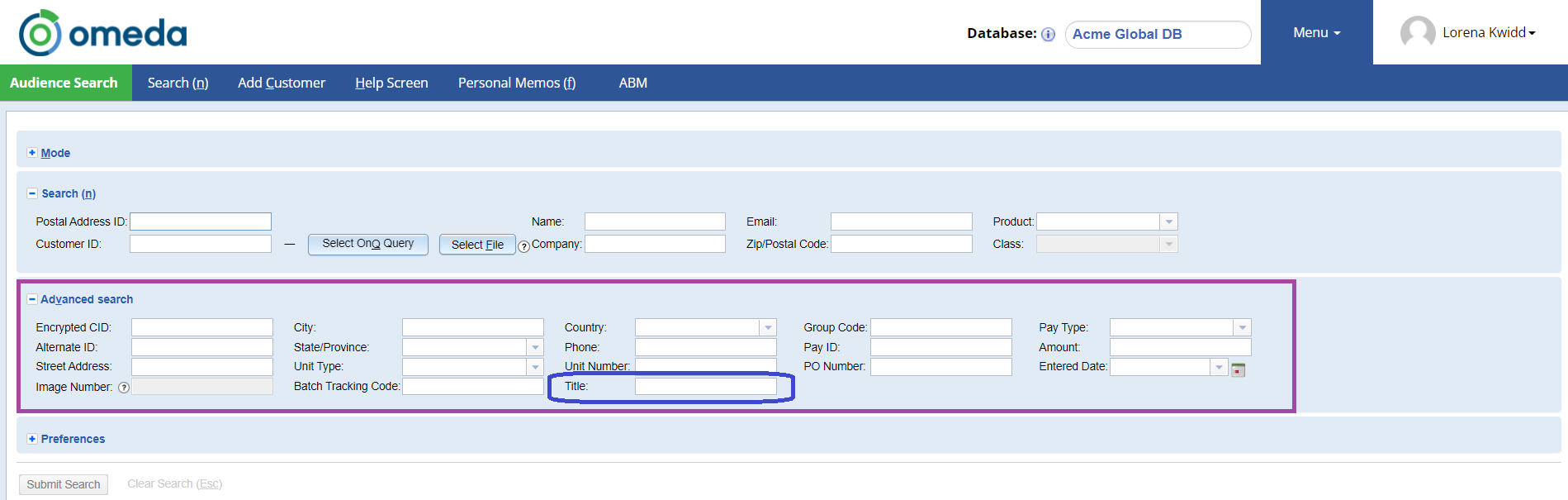
In this image the user has searched on a portion of a word. The returned results are all records that have “pre” somewhere in the text title field.
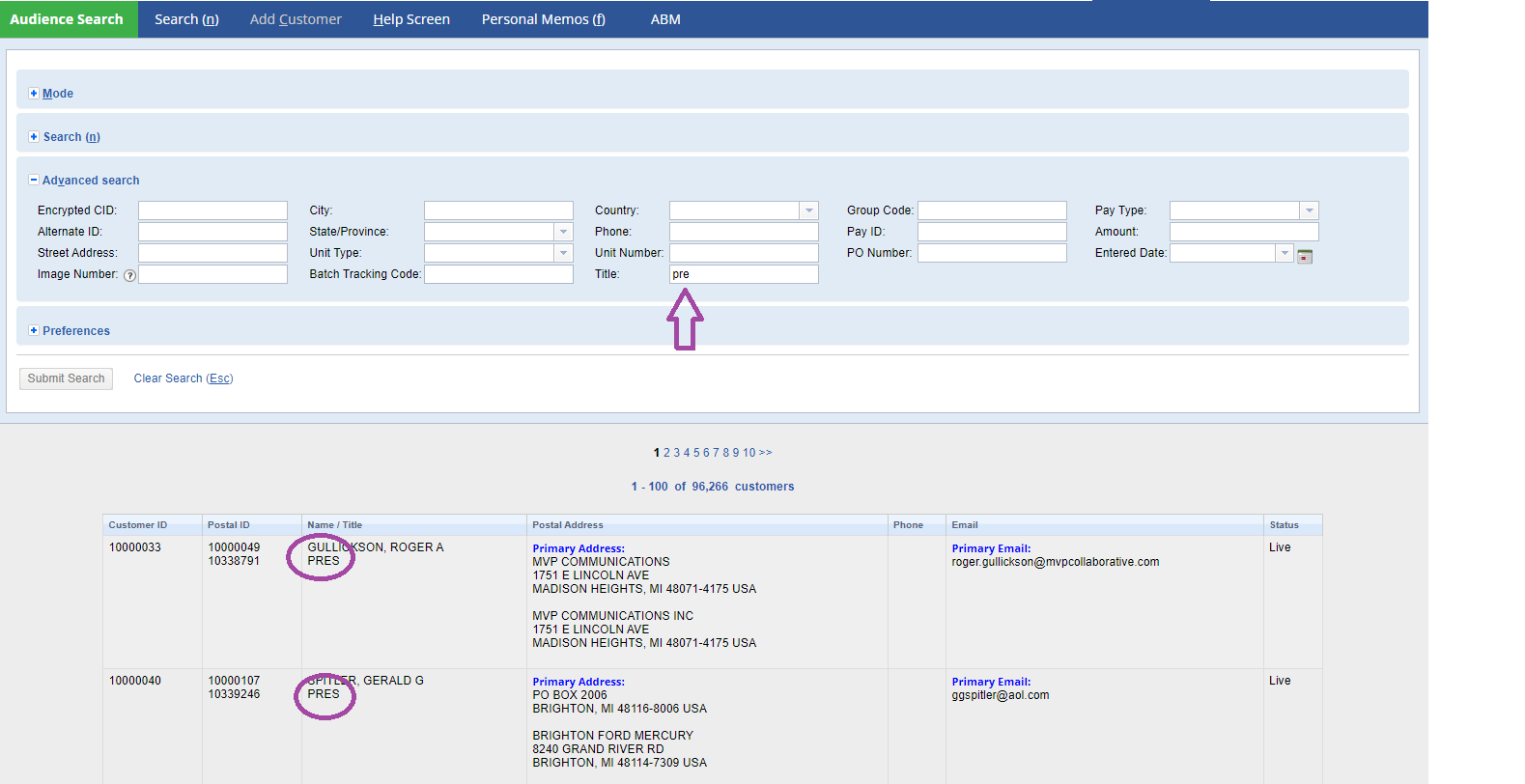
Form Builder
New Actions List in Form Search
Use the Actions list to select what action to take on the selected form (Edit, Publish, Clone, etc). The Actions list will dynamically display the available options based on the status of the form.
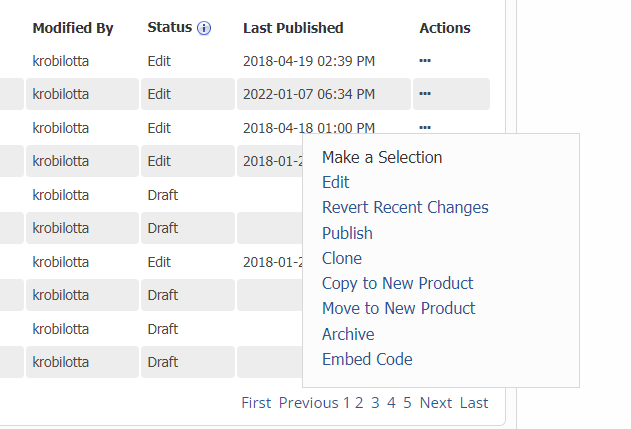
Search for Forms Using Filters
Users can now use filters to easily navigate to a form. If users are unsure what the desired form name/context might be, they can use the Form Type (category), Status, Owner, and Product filters to narrow their search.
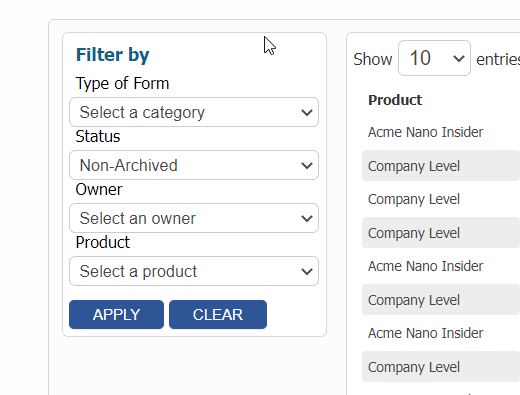
All Forms Displayed in New Forms List
The Form Search page no longer requires users to select a Product before navigating to a form. With the new forms list, all forms will display to the user, sorted by Last Modified Date. Only the first 100 forms will display to reduce load time, and the new search bar can be used to locate any form (beyond the first 100). The search bar will search for the entered text in the following columns: Title, Context, and Modified By.
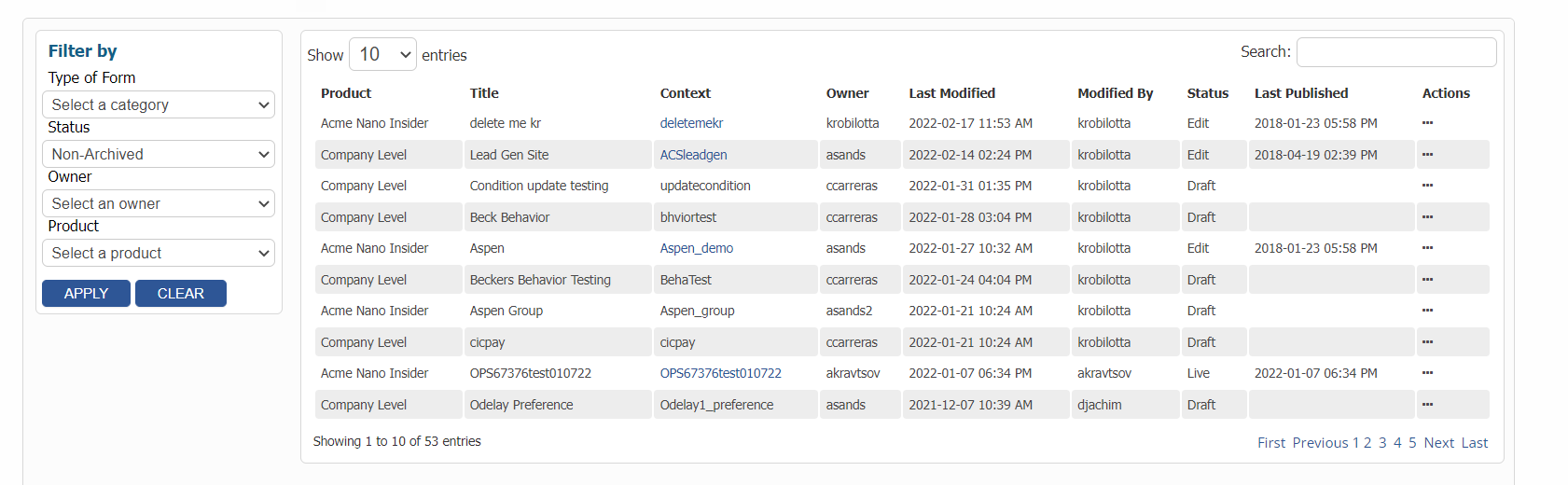
New Form Statuses with Dynamic Actions
Draft – The form is not in production yet.
Available Actions include:
Edit: Make changes in the Builder or Setup page.
Publish: Push the form live to be accessible to customers.
Clone: Make a copy of the form under the same Product.
Copy to New Product: Make a copy of the form under a different Product.
Move to New Product: Move the current form to a different Product.
Archive: If the form is no longer in use, this will allow users to archive it. Users will not be able to edit the form once it has been archived.
Live – The form is in production and accessible to external viewers.
Available Actions include:
Edit: Make changes in the Builder or Setup page.
Clone: Make a copy of the form under the same Product.
Copy to New Product: Make a copy of the form under a different Product.
Move to New Product: Move the current form to a different Product.
Restore Previous Live Version: This will take the configurations of the previous live version and re-publish it. This option will not be available if the form has only been published once.
Remove from Production: Form will no longer be accessible to customers.
Archive: If the form is no longer in use, this will allow users to archive it. Users will not be able to edit the form once it has been archived.
Embed Code: Copy the provided code to iFrame the form onto your webpage. The code provided in the JavaScript tab will automatically size the form based on the content displayed on the form. The code in the iFrame tab will allow you to set a specific width and height for the iFrame.
Edit – The form is in production, accessible to external viewers, and is being modified.
Available Actions include:
Edit: Make changes in the Builder or Setup page.
Revert Recent Changes: Write over any changes made since the form was last published. This will create a copy of the current live version where users can make new modifications.
Publish: Push the modified form live to be accessible to customers.
Clone: Make a copy of the form under the same Product.
Copy to New Product: Make a copy of the form under a different Product.
Move to New Product: Move the current form to a different Product.
Archive: If the form is no longer in use, this will allow users to archive it. Users will not be able to edit the form once it has been archived.
Embed Code: Copy the provided code to iFrame the form onto your webpage. The code provided in the JavaScript tab will automatically size the form based on the content displayed on the form. The code in the iFrame tab will allow you to set a specific width and height for the iFrame.
Archive – The form is not in production and is uneditable (unless restored).
Available Actions include:
Restore Archived Form: Restore the form from an archived state to reuse. Users can edit, clone, publish, etc. once restored.
Form Builder’s Error Log
The Error Log helps Form Builder users troubleshoot failed form submissions when testing newly created/edited forms, or after receiving a customer inquiry. Users are able to view the full API response in the Error Log after receiving an error upon form submission.
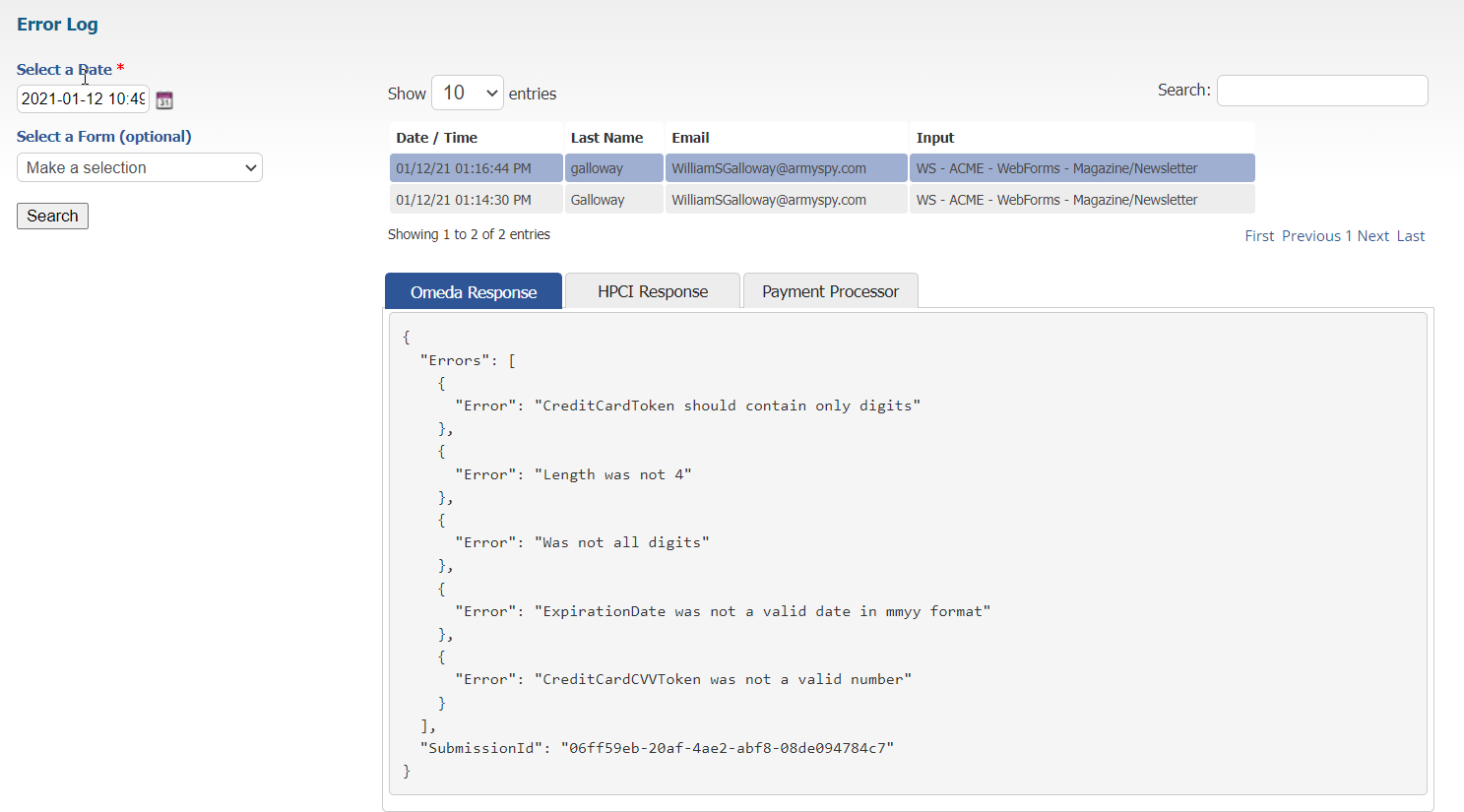
Junk/Vulgar Text Custom Error Messages
If Vulgarity Check and/or Hold Junk Names is enabled, and a customer fills out a form using suspected junk or vulgar text, an error will now display letting the customer know they cannot submit the form using this text. The error message can be customized in the Custom Error Messages menu option in Builder.
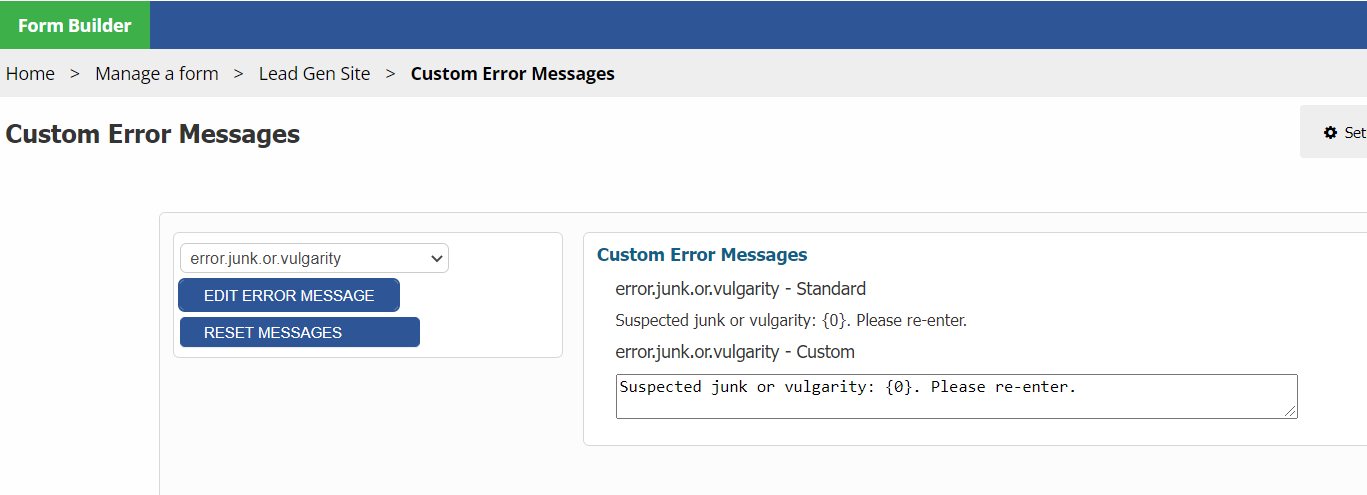
Promo Keys Retained on Gift Recipient Records
When a promo key is populated on a Gift Subscription form, that promo key will now be retained on Gift Recipient records for improved promotional tracking.
Odyssey
Ability to Add New Elements to Continuous Voyages While On Hold
When a continuous voyage is On Hold, users can add new elements and connections to the voyage. New connections will display as a dotted line while the voyage is On Hold. When the voyage is resumed, audience members in the voyage will advance to the new elements like they would any pre-existing elements in the voyage.
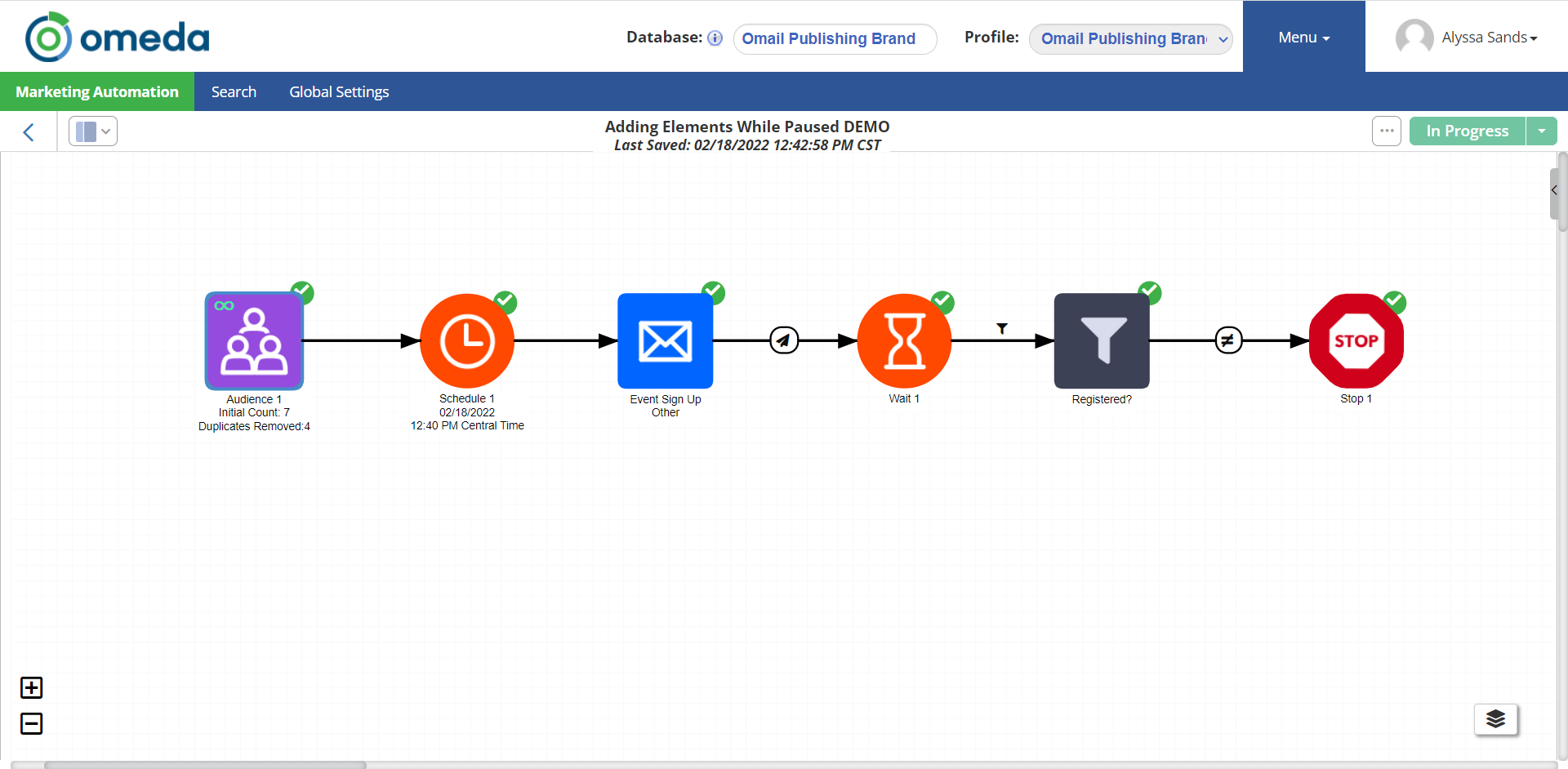
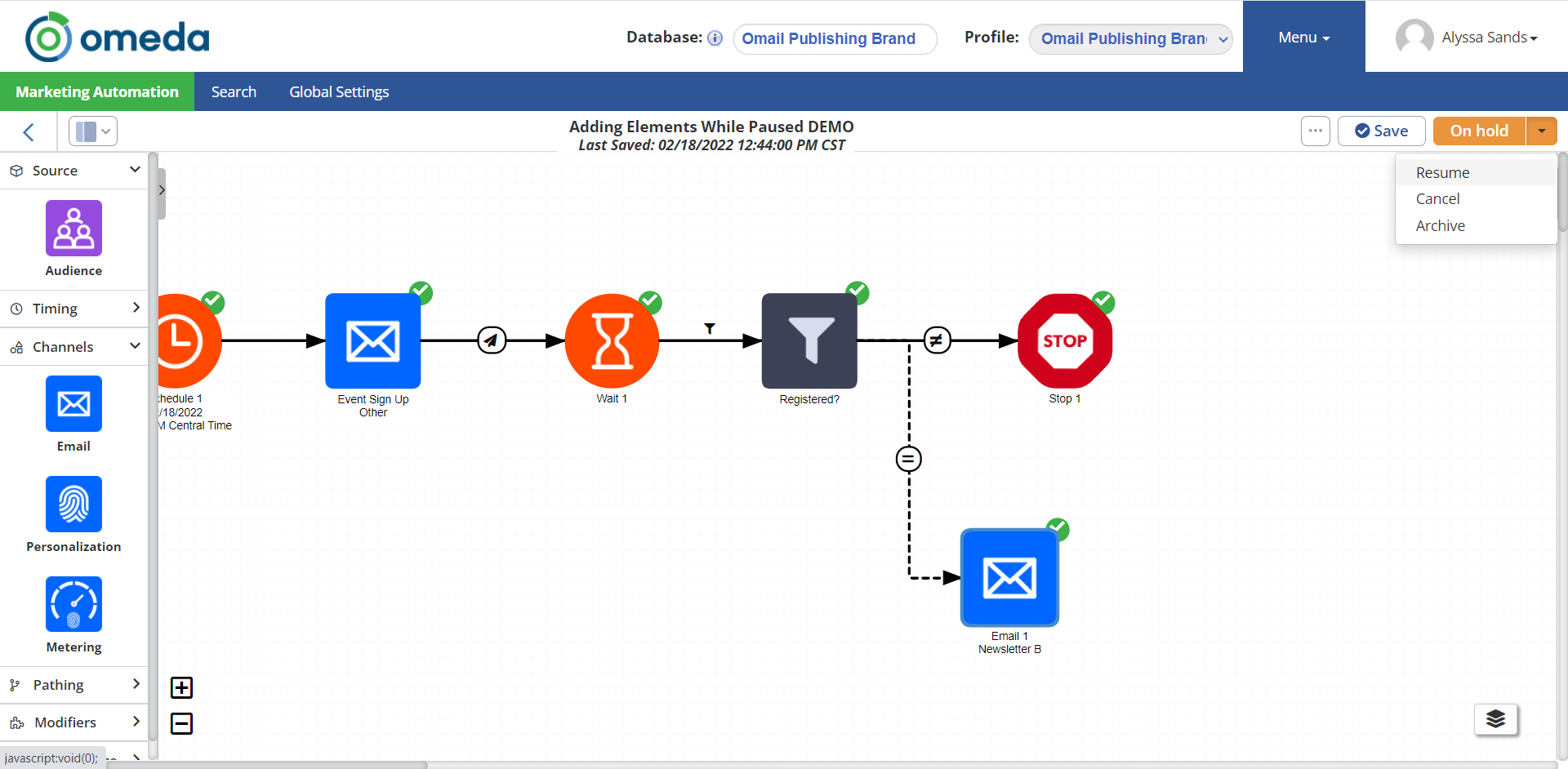
Table of Contents