Reporting Library
Audience Reports
Report Name | Paid Report | Report Description | Use Case | Tip |
|---|---|---|---|---|
Active Requestor Issue Date Count | Report breaks out the active requestors by year based on the issue date instead of the Audit Cycle dates. e.g. running in Sept 2022 would have a date range of Oct 2021 – Sept 2022 | Used for print magazines to make sure are over the 50% requestor threshold for USPS | ||
Active Subscriber Counts | This report shows the active subscriber counts broken out by product type. | Easy way to check total product counts versus having to run them each individually. | ||
Aging Report | This report shows the aging or verification year of active qualified subscribers by month and is broken out by active version of print, digital or both. | |||
Audience Report | This report gives you all your audit stats minus the 3a. This can be ran of the live file for current stats. Modeling for an issue currently in production and History for any past issues. | Great to check your 3b aging stats and paragraph 4 geographic stats. | A quick way to check your live stats on your aging. | |
Audience Report Combo | This report allows the user to select two magazine products and view the individual audience reports for each as well as the audience reports for those subscribers that are active class 1 on both products. | Allows a user to look at the overlap of active subscribers for two products for a given issue. | Tip: The master and secondary reports use the subscription from the respective product. | |
Audit Distribution Report | ||||
AutoRenewals Analysis | Y | This report will show the number of autorenewals run for a particular day. It will provide how many subs were charged and how many failed. It also considers who went on as a credit and then later paid their subscription. | Tracking your autorenewal rates over specific time periods and if there are running correctly. | You can click on the numbers to see the records behind it. Failed charges can be downloaded to follow up with via emails or pop up modals. |
Credit Deduct Report | Y | This report shows the total copy counts (credit deduct) for orders that were active credit for the time period selected and are still credit as of now. In other words, the number of credit records that are still credit today for any given issue. | Click on the totals to see the detailed customer records. | |
Credit Deduct Report | Y | This reports shows subscriptions that were credit in history for any particular issue and have since been written off. Credit Deduct is the copy count for those orders mentioned above. Issue Earned shows the total issues that have been earned for those write-off records. | Click on the totals to see the detailed customer records. | |
Credit Not Paid | Y | This report shows the number of orders (Total Subs) and number of copies (Total Copies) for orders that were active credit in history for the time period and are still credit as of now. In other words, the number of credit records that are still credit today for any given issue. From the orders that are still credit today, if the transaction type is RN/RR/LR, the copy count will be counted in Total Renews. | Click on the totals to see the detailed customer records. | |
Credit Suspends | Y | This Report will show the number of records who fell into Kill/Refund, Credit Suspend, or Other Suspend classes for a given issue. | Can be used to quickly count the cancels, non-pay suspends, and other suspends for a specific issue. | |
Custom Demo Cross Hatch | Allows you to select 2 demographics from drop down menus and run a cross hatch report | Easy way to check your current business by title stat or any other combination used in selling | If the demo you are looking for is not in the dropdown menu, please contact your CSM. | |
Custom Demo Cross Hatch – 3 Demos | Allows you to run a cross hatch between 3 demographics | Most common is adding aging to your cross hatch or mixing in a third demographic | If a demo is not in the drop down, plese contact your CSM | |
Customer Service Reason Codes | This report captures all the customer service codes as well as those that are hard coded in the system. It will show you detail on the email and phone calls that go through customer service. | A way to monitor the type of phone calls and emails that are going through customer service | All numbers on the report are linked to customer data so you can see the actual people in each category. | |
Deferred Revenue by Month | Y | Shows the inactive and active deferred revenue by either month or year | Used to monitor deferred income over a specified date range vs by issue number. The deferred income is further broken down as ageing over time | Click on the amounts for Deferred Revenue to get a detailed list of the records that make up those counts |
Demographic by Verified Year | Provides a month/year customer count for each value of a given demographic. The report shows both summary counts and customer-level data. | The report can only be run on historic data. | ||
Demographic Trending | The report displays a trend line for each value for a given demographic. The report includes a start/end issue filter to define the timeframe for the trendline. | The report can be used to track the demographic value profile over a given timeframe, such as an audit year. | ||
Earned Income By Geo Breakdown | Y | Shows the earned income for an issue broken down by geographical state/region | Use to see what the earned income is for a particular region for a particular issue | |
End of Month and Grace | Y | Provides a breakdown of all graced issues being served on the chosen issue by expire group | Click through the counts to get the customer data behind the report. | |
Expire Analysis Report | Y | Expire distribution of all active subs | A way to monitor active records, tied to a specified sales channel, broken out by expire month. | If you renew by calendar expire month and sales channel, this can be used to determine renewal material usage. Also can be used as a warning when a source, such as Direct Mail, will be expiring off. |
Geo Breakdown | Distribution of copies by state and region by account type. | Breakout of copies by US State, Canada and Mexico. International names are bulked into one category | ||
Geo Breakdown BPA Audit | This report provides a geographic breakout of your audience in the same format that is used on the BPA audit statement. | This report will breakout your audience by state and geographic region (New England, Middle Atlantic, East North Central, etc.) | The report can be run off a product or query. It will run based on the next audit date. | |
Group Report | Gives a listing of all groups , their group code, expire date and counts. Can click on the group code to get the records behind the groups and financials. | Quickly allows you to look up records on a group. Good if need a list of all groups for a brand. | Click on the group name or code to see the numbers behind the report. Also can be filtered, so you could filter on the expire date to easily see all the groups expiring for a specific month. | |
Issue Activity | Provides the record adds and drops for a specific issue and the reasoning. Also provides the changes in the active version counts. | Great to quickly see the new names or paid expires that came on for a specific issue. | Click on the numbers to break out the records behind the numbers to further investigate. | |
Issue Trend | Provides 1-2 stats for Audit Statement filing | Used for Audit Statement filing and some Ownership Statements if you do not have Can/For on file. | This report does not separate out Canadian or Foreign records for the Statement of Ownership. There is a separate Statement of Ownership report that will break them out. | |
Liability All Products | Y | Shows the current liability on the selected product | Use for a detailed list of current records with liability associated with a paid order | |
Monthly Order Summary | Y | Gives a breakout of new/renew orders that came in from different sales channels for a specific month. Also provides the net and gross revenue. | If you want to quickly see how many new or renewal orders came in and from what sales channel, such as Groups or Autorenewals, this report quickly allows you to find those numbers. | You can click on the numbers in the report to see the records and orders behind the data in the report. |
Monthly Revenue Report | Y | Provides a count of the subs and revenue associated with them over specified time period. | Great for a quick check on sub’s with revenue counts and total revenue for a specific time frame across all brands. | Clicking the arrows on the navigation bar allows you to see the break out between the various active versions on your brands. |
New Names Source | Provides a breakdown of new customers by promotion channel by day, week or month. | |||
Notice Run Report | Y | This report returns a list of Notices that were sent for each effort for a particular notice id and a count of how many responded to the effort (renewal), be it as direct renew or indirect renew. For each notice id, it has a further breakdown by media type (medium) – Print / Email / Telemarketing. The date range used in this report is for the approved date of the notice id. | Each notice ID can be expanded (or collapsed) to see the breakdown by medium (media type). And the numbers are clickable to see additional customer details. | |
Odyssey Voyage Summary | This report enables users to analyze the audience who has visited each element in one or more voyages. Users can select a start and end date, the voyage status, element types, and individual voyages and the report will return the audience members who have visited each element, including the Goal element and the average length of time an audience member was in the voyage before meeting the goal. Clicking the goal element detail will display all customers who hit the goal element, along with number of days before hitting the goal element, the last element visited before the goal [indicates the point at which the customer converted] and the goal element criteria (query name). | The report can provide a topline overview of one or more Odyssey voyages. | ||
Paid Retention Report | Y | Track new paid customers over time | Use a saved query when running this report to analyze specific promotions to track retention/loyalty | |
Paid Subs Report | Y | Report for all paid transactions (new/renew/refund) during a specified date range | Great for getting a list of all paid transactions processed during a specified date range | |
Price Point Report | Y | Will show the number of records and copies for each price point on a specific brand. breaks it out by paid and credit orders and overall revenue from the orders at that price point. | This can help clients that are doing price testing to quickly see the current number of subs at a specific price. Quickly allows you to identify what pricing campaigns are working. | Can click on the price and it will provide the records on that price point. |
Promo Code By Class | By selecting a product, source (live, modeling, or historic), Issue, and verification date. The user is able to identify by promo code the class quantity and sum of all classes in the total column. | ex. How many users with the promo code ‘wfwptitle’ are active qualified with a verification date within the last year. | you can select the values in the cells! This will show CID, First Name, Last Name, Verification Date, Promo Code, Active Version, Class, Class Name, and Quantity. This can also be exported by selecting the floppy disk on the navigation bar. | |
Promo Code By Source | By selecting a product, source (live, modeling, or historic), Issue, and Class. The user is able to identify by promo code and a specific class what the quantity for each promo code is by source (key on right side). The sum can also be seen in the total column. | ex. I want to identify for my active qualified users which promo codes performed the best and worst for direct request internet/electric source. | It can be easier to organize table information in excel. Export the table by exporting the data. Click the floppy disk on the navigation bar and select excel. | |
Promocode By Product Attribution | After selecting a brand the user has the option to set start and end date parameters (null will ignore these fields). Choosing the profile of products can be done using the drop down box. This report allows for specific promo code and wild card searches. It is important to note that wild card searches differ from Audience builder due to this report using a ‘%’ rather than a ‘*’. Lastly there is the option to add a report description and a final parameter of active or all. The report is displayed with promo code in column 1 and product in row 1. Corresponding cells will show the gross quantity per promo code and product. The last column will show the total gross orders for that rows promo code. There is a separate table on the right side of the report that will show distinct customer count and average products per customer. | ex. I want to identify for the promocodes that have the most unique users and what corresponding products performed the best. | Naming conventions make it easier to identify groups of promo codes. Try using key identifiers that show where it is being used, ex. webform = wf. Now you can identify all of your webform promo codes! | |
Promocode Report | After selecting a brand, product type, and product a description can be added to the report. The report will be organized by promo code in column 1 and the corresponding categories in row 1. The categories are defined as description, quantity sent, total received, % of total received by quantity sent. Adds and % of total adds by total received. Revers and % of Revers by total received. Already 1 year and % of already 1 year by total received. Not applied and % of Not applied by total received. | ex. I want to identify the magazine promo codes that have the largest total received and which ones have poor performing % of Adds. | Looking for quantity over quality is not always the best approach here. Take some other factors shown in this report into consideration. | |
Renewal Analyzer | Will show the records that have fallen into each renewal effort setup and sending in Omeda. Will provide a count of those who renewed the month they were sent the renewal so you can track how each effort is doing. Can filter on Renewals, Group renewals, Gift renewals, and Autorenewals. | This report is great if you need to track how renewal effort sends are doing to see if efforts need to be added or removed. | You click on the numbers to see the records behind the report data. If you hit the “+” on an effort it breaks out direct renewals vs indirect, meaning a sub who renewed via your effort (direct renewal) vs a sub renewing on the website form. The Date on the first column is the last digit of the year and the 2 digits for the month. For Example Dec 2021 is “112” and Jan 2022 is “201” | |
Renewal Rate | Y | Will allow you to look at various expire years. The report will break out the renewals by subs who are brand new customers vs legacy customers and what the renewal rates are for each. | Great for seeing what percentage of your subs are renewing. Allows you to quickly see a breakout of new vs legacy subs to see if there is a fall off somewhere on your pubs. | Don’t be alarmed if numbers in the current or coming months are low, this report is going to show future months that will be low until you get to the end of that month and subs have had time to renew. Those counts in future months are advanced renewals. You click on the numbers to see the records behind the report data. |
Renewals By Expire | Y | Will allow you to see the break out of orders expiring for a specific month and which have renewed. | Allows you to see the renewal rate by different payment statuses and Individual vs Group records. | Select Group Breakout filter to YES to see what the renewal counts and percentages are for Individuals vs Group records. |
Revenue Breakout by Issue | Y | Breaks out revenue by issue for each product (including Main Issue Revenue, Single Copies Revenue, Grace Issue Earnings, Revenue Adjustments, and across Single and Group subscriptions) | There are two reports included within this report:
The Revenue Breakout by Issue Details is called from the Revenue Breakout by Issue report when a number in the report is clicked. | |
Revenue by Premium Code | Y | Reports on premium code, total number of orders, and total dollar amount | Allows you to see the premium codes, and number of orders for a date range | Numbers are clickable to review the list of subscribers behind the dollar amount and premium code |
Sales Channel by Arrears Expire Issue | Y | Will allow you to see the sales channel of records that are currently in arrears (graced) | Good report to see what sales channels might be going into expire suspend if they do not renew before the grace threshold. | |
Sales Channel by Expire Month | Y | Will show a breakout of orders by sales channel either by expire month or issue number. | Allows you to see where your orders are coming from for a period of time or by issue. | |
SKU Monthly Order Summary | Y | |||
Statement Filing Report | Allows you to choose a range of issues to report and then provides a print/digital version break down of each issue by BPA Type and Class | |||
Summary of Invoices and Renewals | Y | Allows you to view your Notice customer counts per month and year. This report can be filtered and run by Medium (Print, Email, Telemarketing) by Notice Types (i.e. Renewals, AutoRenewals, Invoices, Gift Renewals, Gift Invoices, Group Renewals, etc.), and/or by Notice Setup (typically broken out by Brand). | ||
Total Qualified Summary | Will show a breakout of qualified requests by media type (print, digital, both) for all products for the current issue. | Allows user to get a count of the qualified requests across all brands on one report. | ||
Webber Modeling – Bad and Cancel Upload (2022) | Y | Model of bad debt or cancels by sales channel or 1st character of promo code | Build and maintain a forecasted model for past cancels or non-paid subs | |
Webber Modeling – Expire Upload (2022) | Y | Projection of future expires by sales channel or 1st character of promo code | Build and maintain a forecasted model by expire issues | |
Webber Modeling – Production Upload (2022) | Y | Projection of production by sales channel or 1st character of promo code | Build and maintain a forecasted model by orders processed |
Custom Reports
Report Name | Paid Report | Report Description | Use Case | Tip |
|---|---|---|---|---|
Custom Demo | Custom demo reports requested by clients are stored here. Usually crosshatch demo reports of audited demos for issue close audits. | Great for seeing crosshatches quickly if setup for specific demos that are audited. | Click the arrows button on the report bar to go from report to report. If you output, each tab in your file is a different report. The Audience Builder query field allows you to save a query in audience builder and run the report on those records in your query. | |
Extract – Billing By Effort | Y | Provides an effort by source by media code breakdown of subscription invoices generated by Omeda’s notices applications in terms of mailed quantity and returns | Useful to analyze which billing effort and source are performing best. | These extract style reports are best served as excel downloads where you can generate pivot tables or import into outside reporting software |
Extract – Cash and Paid Credit | Y | Provides a source breakdown of the cash taken against credit orders in the previous month | These extract style reports are best served as excel downloads where you can generate pivot tables or import into outside reporting software | |
Extract – Earned Income | Y | Provides a single issue breakdown of earned income by source in terms of gross and net paid and credit | These extract style reports are best served as excel downloads where you can generate pivot tables or import into outside reporting software | |
Extract – Production | Y | Provides a breakdown of paid production going a variable X months back in terms of cash v credit, new v renew, and payments on credit | Useful to watch for trends in a given order source over the last few months in terms of number of orders and revenue | These extract style reports are best served as excel downloads where you can generate pivot tables or import into outside reporting software |
Extract – Promotions | Y | Provides a breakdown of paid production by promo code over a variable x months back and gives total order counts broken out by cash v credit, renewals, and cancels, including revenue | These extract style reports are best served as excel downloads where you can generate pivot tables or import into outside reporting software | |
Extract – Promotions by Month | Y | Provides a breakdown of paid production by promo code and month from a one year time frame that you select. | Useful to see how promo codes are performing month after month. | These extract style reports are best served as excel downloads where you can generate pivot tables or import into outside reporting software |
Extract – Renewal by Effort | Y | Provides an effort by source by media code breakdown of subscription renewals generated by Omeda’s renewal application in terms of mailed quantity and returns. | Useful to analyze which renewal effort and source are performing best. | These extract style reports are best served as excel downloads where you can generate pivot tables or import into outside reporting software |
Extract – Renewal by Expire | Y | Provides an expire group by source breakdown of renewals at birth, and indirect and direct renewals. | These extract style reports are best served as excel downloads where you can generate pivot tables or import into outside reporting software | |
Extract – Sales Channel Issue Served | Y | Provides breakdown of paid subscriptions by sales channel and issue served. | These extract style reports are best served as excel downloads where you can generate pivot tables or import into outside reporting software | |
Extract – Starts | Y | Provides breakdown of paid subscriptions started for a specific issue by sales channel. | These extract style reports are best served as excel downloads where you can generate pivot tables or import into outside reporting software |
Paid Marketing Reports
Report Name | Paid Report | Report Description | Use Case | Tip |
|---|---|---|---|---|
AAM Renewal Percentage | Y | This report will break out your renewals from frozen data and will show you at what point a subscriber renews and will break out the counts of who renewed or not. Shows id subs are renewing early or later than their expire date. | Great to see the renewal rates and at what point subs are renewing for each month of a year. | Tip: Click through the numbers to get customer details. Can filter on all records or paid only. |
INV001 Invoice Analysis Effort by Panel | Y | Provides a detailed break out of returns on Omeda-generated invoice notices. Details include a breakout of each billing group by effort, mail date, and panel code. Returns are categorized by payment amounts and outstanding balance on the bill group. | ||
INV002 Invoice Analysis Effort by Source | Y | Provides a detailed break out of returns on Omeda-generated invoice notices. Details include a breakout of each billing group by source/sales channel, mail date, and panel code. Returns are categorized by payment amounts and outstanding balance on the bill group. | ||
INV003 Invoice Analysis Source by Effort | Y | Provides a detailed break out of returns on Omeda-generated invoice notices. Details include a breakout of each billing group by sales channel, then by effort, mail date, and panel code. Returns are categorized by payment amounts and outstanding balance on the bill group. | ||
PROD001 Production Orders by Source | Y | Show Gross and Net Credit and Paid orders by assigned sales channel for a specified date range by order month. | Useful to quickly check total production(orders) received for a certain sales channel during a time period. | |
PROD002 Promotion Response | Y | Show Gross and Net Credit and Paid orders by assigned sales channel and promo code for a specified date range. | Useful to quickly check how many paid or credit orders as well as dollar amounts have been received for a certain source while allowing to get detailed response analysis by promotion code. | |
PROD003 Production Dollars by Source | Y | Show total CASH and CREDIT totals collected by order month and assigned sales channel by order month. | Useful to quickly check total dollar amounts and any adjustments received for a certain source during a time period by order month. | |
PROD004 Sales by Source | Y | Show Gross and Net Credit and Paid orders by Source at the time of order. | Useful to quickly check how many paid or credit orders as well of dollar amounts have been received for a certain source (Direct Mail, Agency Orders, etc.) during a time period. | |
PROD005 Production Orders and Dollars by Source | Y | Like the Monthly Order summary report breaking our new/legacy order by Sales Channel but provides more of a financial breakout. Provides breakout for payments, refund/cancels, and total net revenue. | Allows you to quickly see net revenue, cancels and refunds. Can show the financials for each sales channel. | Tip: Click through the numbers to get customer details |
REN001 Renewal Percentage | Y | Provides a breakdown of renewal returns by expire group as a percentage of the total expire group. Breakout is provided in terms of time from expire that the renewal came in and not by specific efforts | includes a comparison of ‘renewed’ vs ‘did not renew’ | |
REN002 Renewal Production by Expire | Y | Provides a breakdown of renewal returns by the month the renewal was received per expire group with a percentage of the total expires for each month | includes a comparison of ‘renewed’ vs ‘did not renew’ | |
REN003 Renewal Percentage by Previous Source | Y | Provides a breakdown of renewals by prior source/sales channel by expire group | includes a comparison of ‘renewed’ vs ‘did not renew’ | Report can be limited to certain expire years if needed |
REN004 Renewal Activity By Previous Source | Y | Provides a breakdown of renewals by renewing source by previous source. Breakdown includes figures for cash, credit, and pay up on credit returns as well as cancels | Report can be limited to certain expire months to reduce the size of the report. | |
REN005 Renewal Response Analysis | Y | This report analyzes renewal responses as a measure against the effort 1 counts. Provides counts for effort 1 selected, advanced returns, renewal totals, revenue totals, auto renewals, direct vs indirect per expire month. | Really good drill down into how your first effort is performing. | Report can be limited to certain expire years if needed |
REN006 Renewal Response Source Analysis | Y | Provides the same information as the Renewal Response Analysis but goes further and breaks out the data by the original sales channel and promo code | Really good drill down into how your first effort is performing. | This report has the option to breakdown by expire month as well as an accumulated total (which is the default) |
REN007 Renewal Pct Prev Source by Expire Month | Y | Breaks down the renewal percentage of the expire month by the original sales channel, and then by initial order, first renewal, repeat renewal. | Great to see what source has more repeat renewals | Report can be limited to certain expire years if needed |
REN008 Renewal Source by Expire | Y | Provides a breakdown of renewing source by expire month with total expire counts, total renewals, and percentage | Report can be limited to direct vs indirect renewals |
Paid Subscription Reports
Report Name | Paid Report | Report Description | Use Case | Tip |
|---|---|---|---|---|
Accounts Receivable Aging | Y | Will provide a break out of your credit records with an outstanding balance and the time frame of when the credit order was applied. This report breaks out the new vs legacy credit orders. It will also breakout the orders by active vs inactive classes. | Useful to see what credit records remain on the books and for how long. Can be used to identify and write off old credit records from the financial reports. | You click on the numbers to see the records behind the report data. If you select the Summary/Detail filter = Summary and Details, the report will add 3 additional pages with breakouts of the various active versions. |
Add Kill by Reason | Y | Shows the breakout of kills and addes by reason for a specific issue, along with the net change from last issue to current issue. | Useful for identifying the movement of orders (adds/kills) from the last issue to the current issue. | You can click on the numbers in the kills and adds breakout to get additional details on the subscribers. |
Add Kill by Reason and Promotion | Y | Shows the breakout of kills and adds for an issue by reason and by sales channel. | Useful for identifying the types of orders getting added and removed. | You can click on the numbers in the kills and adds breakout to get additional details on the subscribers. |
Add Kill Change by Reason | Y | Shows the breakout of kills and adds by reason for a specific issue, along with the net changes from last issue to current issue. Includes counts for transfers from payment statuses and media. | Useful for identifying the movement of orders (adds/kills) from the last issue to the current issue. | You can click on the numbers in the kills and adds breakout to get additional details on the subscribers. |
Authorized Prices | Y | Very in-depth price paid analysis. Allow you to enter your basic rates for different versions, 1/2/3 yr., and US/CAN/INTL. The result breaks down file by basic, higher, and lower than basic | ||
Billing and Gracing Summary | Y | Provides a breakdown of credit orders in terms of times ordered and total graced issues received for a range of start issues that you provide when you rerun the report. | ||
BPA Paragraph 10 | Y | Also known as the Avg Price Report, this is a paid audit report formatted for BPA’s paragraph 10. This report provides counts of unique rates by term and copies to ultimately calculate the avg price per copy of the given time period | This report is necessary for paid circulation audits reporting BPA’s paragraph 10 | |
Daily Accounting Archive | Y | This is an area that contains daily reports of the accounts receivable, liability, and GL upload reports. The reports in this area include all brands in the client database. | While the reports are available for every day, these are most often pulled on the last day of the month and used for EOM financial balancing. | |
Daily Cash Summary Report | Y | Provides a summary of all paid transactions coming in for a product during a specified date range | Use this report to see what monies were processed at Omeda during a specified date range. It’s a great supplement to the deposit report. | Click the “+” boxes to expand a payment type to see the breakdown of charges vs refunds. Should also note that the Total amount reflects the Charges, not the refunds. |
Deposit Report | Y | Deposit Summary of specified product by specific date range | Use to verify deposit totals for date range (available by transaction type or payment type) to balance against bank deposits for same date range. | This report is great for your finance team to confirm that reported deposits hitting Omeda’s system is balancing against the bank deposits received from merchants |
Duration Sold | Y | Show the number of records (new and renewals) that were taken during a specific timeframe. Report is broken out by term, media type, and geo location. | ||
Earned Income by Source | Y | Provides the earned income for a given issue broken out by source (sales channel) as well as by paid vs credit, including adjustments for backstarts, refunds, etc. | Useful when you would like to know the top revenue generating sources | This report also provides the avg earned per copy for each source |
Earned/Deferred by Renewal Code | Y | This version of the report allows the data to be segmented by autorenewals. Provides the earned income and liability / deferred income run against a single issue. The deferred income is further broken down as ageing over time and also shows the active vs inactive (postal suspend, credit suspend, etc) liability. | Useful when you want to see earned and deferred values for a given issues strictly by autorenewals v non-autorenewals | |
Earned/Deferred Income Analysis (Waterfall) | Y | Provides the earned income and liability / deferred income run against a single issue. The deferred income is further broken down as ageing over time and also shows the active vs inactive (postal suspend, credit suspend, etc.) liability | ||
EOM Journal Summary | Y | This is an amalgam of 3 reports. It contains the EOM Reconciliation by Liability, EOM Reconciliation for Accounts Receivable, and Deposit Report (ran for month range) | A report package setup for Paid clients so that their accounting folks don’t have to run 3 separate reports. They run 1 report and get the 3 individual reports in one download. | |
EOM Reconciliation for Accounts Receivable | Y | Similar in format to the GL upload report, this provides the debits and credits to your accounts but also provides a beginning and ending value as well as the net debit/credit as the monthly difference in your Accounts Receivable total | Useful for balancing the net change to your accounts receivable total month over month | |
EOM Reconciliation for Liability | Y | Similar in format to the GL upload report, this provides the debits and credits to your accounts but also provides a beginning and ending value as well as the net debit/credit as the monthly difference in your liability | Useful for balancing the net change to your liability month over month | |
Future Start Summary | Y | |||
GL Upload | Y | This is a single brand Gl upload report that will show all debits and credits to all accounts such as cash, earned income, liability, refunds, accounts receivable, etc. | This version of the GL upload is targeted on a single brand as opposed to the EOM version that includes the entire brand library for the client. | The data in this report is clickable so that you can get the customer detail behind the figures |
KPI Report | Y | |||
Liability | Y | Provides a single issue snapshot of the remaining liability of the chosen brand broken down by paid with order, paid on invoice, and bill-me/credit | This report also provides the same breakdown of your earned income as well. Also, the data in this report is clickable. | |
Liability by Source | Y | Provides the liability (deferred income) broken out by source (sales channel) as well as by paid vs credit and active vs inactive liability | Useful when you would like to know the top deferred revenue holders among your sources | The data in this report is clickable so that you can get the customer detail behind the figures |
Liability by Source and Month | Y | Provides the liability (deferred income) broken out by source (sales channel) as well as by paid vs credit and active vs inactive liability. For the Active liability within each source, a 5 year breakout is provided to see how the liability will age over time | ||
Premium Summary | Y | Report shows the number of records that have a premium vs. no premium. The report does break down the breaks down the media type (Print, Digital, Both) | Report is good for showing how your premiums efforts are doing compared to subscriptions without premiums. | Number are not clickable to dig further into the records |
Refund Report | Y | Detailed report on refund requests for a specific date range | To manage refund requests by transaction type (Check Request/CC Request) with full subscriber details. Finance teams use the report to produce refund checks for subscribers with trans types ‘RC’. Report details remit name, address and amount to be sent to a subscriber | |
Sales Channels | Y |
| ||
Sales Report | Y | Provides a breakdown by State, City and County of the sales made for a specified period. User has the ability to specify which Payment Status they want to report on. | Allows accounting to easily see the dollar amounts sold by state | Click the “+” boxes to expand the report in order to see state and county information. Dollar amount cells are clickable so you can obtain subscriber information. |
Sales Tax Report | Y | Provides a breakout by state/providence of the gross sales in a specific time frame and what sales tax is owed. | Great for accounting to see what the expected sales tax owed is for a specific month. | |
Split Summary Report | Y |
Data Reports
Report Name | Report Description | Use Case | Tip |
|---|---|---|---|
ACS Association Output | This allows Publishers to get address changes and nixies from the system to update your internal system | Most commonly used for updating internal member database as well as internal comp databases | A quick customer view of your ACS transactions |
ACS Summary | This report records the daily ACS activity to your database | Give a good snap shot of the ACS activity on the file. When you add a new list source, you can monitor the quality of delivery here. | Worth a casual peak to make sure your automated ACS is working properly |
API Usage Report | Recaps API usage over selected date range. Data is broken out by successful calls, failures and total calls. Output includes API key, API description (such as Client Usage – ABC Client), API service (such as Email Lookup or Save Customer and Order). | Helps quickly identify potential problems in processes using APIs. | This report requires authorization to access. |
Data Tracker Report | This will show you which input data has been posted and applied to your database. The report provides great detail of the transactions with what are add, revers or kills and how it effects your aging. | Always check this report when you have a file input to make sure it is processed properly as you expected. Watching your inputs helps keep your database in great shape. | All the numbers are hot linked to the subscriber information for more detail. Helps if your file did not apply like you planned. |
LeadGen Output Report | Report that provides the date, name and number of records associated with LeadGen Output jobs run within the specified time. | ||
Mail Received | The report will show the gross mail pieces batched on a given day. | The counts reflect total mail batched, including new orders, renewals, COA, kill requests, etc. |
Email Reports
Report Name | Report Description | Use Case | Tip |
Audience Delivery Report | Report provides all contacts sent by date/time showing recipients, opens and clicks. | Overview of your recipients for an email or extract data for data visualization reporting purposes. | |
Campaign Leads | *Dependent on categorization of URL’s within deployments. | 3rd party/sponsored deployments — can send customer click data with varying detail, printable galley, customized report name to clients. | How to categorize links: https://training.omeda.com/knowledge-base/email-assigning-link-tracking-categories/ |
Clickbot Detail | This report provides a detailed view of Clickbot activities by link and by overview for a deployment as selected from the Reporting Drop-down. | Identify specific domains, email addresses and get detailed insights about types and frequency of bot activity within a single deployment. | |
Clickbot Summary Report | This Report provides a high-level overview for all Deployment types as selected from the Reporting Drop-down. | Identify Deployment Types and Lists with large bot activity to streamline further research and action. | |
Delivery By Receiving Domain | This report provides delivery statistics to analyze how the receiving servers are accepting the email from each sending domain. | Review the number delivered, bounced and opened across receiving domains to determine if you are being blocked. | You can choose to include or exclude clickbot activity from this report. |
Deployment Delivery Report | The deployment delivery report will outline Deployment Delivery information (Track ID, Database, Deployment Name, Deploy Date/Time (CDT), Spam Score, Recipients), separate options to review (deployment details, deployment content, deployment graphs, heat map, throughput and response stats by deployment/split, view all by deployment/split, open click analysis, opens by client and device, demographic breakdown, and preference page report. The two initial sections displayed on the report are Delivery Categories and Response Categories. Last is the Pie chart that will show Delivery throughput statistics (delivered, bounced, to retry, and not sent %). When scrolling to the bottom of the report we can see the delivery by the top 50 domains. Page 2 will show you link clicks. | ex. There was a low deliverability on our most recent deployment. I want to see what might of happened that caused this. Looking at the delivery throughput statistics can give us a better idea on what may have impacted the low deliverability. | While some metrics look intimidating, never hesitate to submit a Jira ticket in the client support portal. We have an incredible team ready to help. |
Deployment External URL | This report will provide a functional URL for each email that was sent to allow you to maintain your own internal library of “past issues” of newsletters and such. | ||
Deployment Sync Report | The Deployment Sync report provides data on the top level statistics for each send. The Link Sync report provides the click activity on each URL in addition to the Category/Category Value/Keyword. The Link Sync report also allows you to select either the Full or Abbreviated URL. Used in conjunction with each other, this data can feed any type of internal reporting at our clients. | These can also be easily automated to be run at set frequencies and placed on the clients sftp site. This data is best produced when there is an offset period – i.e. produce a report from deployments sent 7 days ago. This allows you to get the complete open and click activity. | |
Digital Issues Clicks Data | Filter report on URL to digital edition, deployment track IDs, number of clicks (default is 2). | Could be used to determine qualification for automatic controlled subscription renewal, per audit bureau and business rules. | Check audit bureau rules — can 2 clicks on digital edition qualify for verification date renewal. |
Email Builder Promocode Response | Filter on date range, designation, deployment type. | Track conversions from email efforts for paid or non-paid offers based on promocode. Could also be helpful in tracking renewal series’ success. | Create promo codes with descriptions in Campaigns app prior to email efforts. |
Email Churn Report | Provides a weekly or monthly count of unique opt ins and opt outs across any or all of your deployment types for any date range you choose. Any opt in or opt out processed to your Omeda database (i.e. via Data Loader, processing through an input, web form, API, etc.) is considered in the Email Churn Report. Per deployment type, only the latest status of an email address (opted in or opted out) within the selected date range, regardless how many opt ins/opt outs that email might have in the date range, is reported. This report runs on email address, regardless if the customer or email address is still currently active, as long as that email had an opt-in or opt-out in selected date range. | Track email churn (related to customer opt ins and opt outs) over time across any or all of your deployment types. | |
Email Leads | A report of the overall email performance and then link performance based on a combination of category/category value/keyword. If available, the report can also scrape in an image from the URL. | ||
Link Sync Report | Provides click activity on each URL in selected deployment(s), plus Category/Category Value/Keyword. Can select Full or Abbreviated URL. Filter on date range, designation, deployment type. | Often used in conjunction with Deployment Sync Report to feed internal reporting — can be automated to run at set frequencies and placed on client sftp. | This report data is best produced when date range is offset, such as running on deployments sent 7 days ago – to obtain most complete open and click activity. |
Link Sync with Deployment Data | Similar to Link Sync Report (URLs, clicks, categories) but also includes CTR, deployed, delivered, gross opens and open rate. Filter on date range, designation, deployment(s), full or abbreviated URL. | Could be used to fulfill internal reporting, e.g. CTR in newsletter deployments that drive revenue. Helpful to see clicks in conjunction with delivered and opens. | Click through rate (CTR) is the number of clicks an ad receives divided by the number of times the ad is seen (total clicks/gross opens). |
Newsletter Campaign | Provides Newsletter performance metrics by day with associated Ad performance metrics based on Gross and Unique Clicks. The report is filtered by Deployment Type. | ||
Opens by Client and Device | Reports on device type and email client for all recipients that opened a deployment | Analyze open/click rates by device or platform | Tip: Click the numbers to view the customer details. The details will also include clicks to allow you to further analyze. |
Opens by Client and Device Data | This report will show the Device Type and Email Client values for all recipients who opened the selected deployment(s). | Analyze opens by device type and email client. | |
Opt In_Out Count by Deployment Type | Report that shows the number of Opt In and Opt Out records by Deployment and Product Type. Can be filtered by date. | ||
Popular Links Tracked | Reports on popular links tracked from emails sent. The report can be run off of specific sending domains and deployment types. | Editorial can use this report to analyze their most popular content. Sales can also use this report to see how advertiser links performed. | The report defaults to the top 20 most popular links tracked, but you can run off of any number you like. The report will sort by unique or gross clicks depending on what is selected. |
Recipient Activity Details | Provides customer detail by individual deployment/split, including customer ID, number of opens, email, name, address, hashed email address, domain, title, company. | Could be used for detailed customer reporting in conjunction with Google Analytics, matching on hashed email. | Be as specific as possible in filters as this report will output individual customer data line-by-line. |
Summary by Link Category | The report provides delivery information by the category, category value and keyword and lists each deployment where the category/category value/keyword appears. The report provides the number deployed, delivered, opened, and clicked for the entire deployment. | ||
Summary by Link Category – Data | The Summary by Link Category report that provides one spreadsheet of data as opposed to different sheets for each category. | ||
Summary Stats | Report Criteria for Summary stats is broken down into 3 areas; left column, Database, and Report table columns at the bottom. The left column will allow users to select previously save report criteria, the designation type and a date range (note for date range this can be done using the calendar function or by year), Deployment name contains, and report count type. Report count types are gross (all counts) and unique (1 count per user if known). The Database section will have two immediate areas; all database and central database – one must be selected. Next one or multiple deployment types will need to be selected. Finally one or multiple domains will need to be selected. The last section, ‘included report table columns’ are the options that can be included on the exported file. The criteria can be saved by toggling the save report criteria. Once ready select generate report. | ex. I would like to review the 2021 3rd party click through records for all 3rd party deployment types and all domains. By selecting the 2021 date range, third party designation type, central database, all 3rd party deployment types and the all domains box we only need the appropriate report table columns. For click throughs we look at trackID, Deployment Date, Deployed, Delivered, Delivered%, Opens, Opens/delivered, delivery not open, delivery not open%, Clicks, Clicks/Delivery, Clicks/open, open not clicked. | With the previous use case ask yourself if it would have been better to look at the gross count or unique? What is the why we are looking for and what gives the best supporting data. |
Summary Stats Dashboard Report | High-level overview report of email designations and deployment types. This report shows deployment name, date, # deployed, delivered, unique opens, unique clicks, unsubscribed and complaints. | This report can be used to analyze all email deployments during a specific time period. It can also be used to drill down on specific email deployment types to analyze how the types are performing. | |
Total Emails Sent | Reports on the total number of emails received by an email address within a specific date range. | This report can be used to analyze if you are sending too many emails within a certain time period. | Click the numbers to get details including email address, tracking ID and total deployments sent. |
URL Click Report | Reports URL clicks within a deployment type and displays user information to analyze what types of links may be of interest to the subscriber. | A client may want to use this report to analyze specific links within a deployment to identify trends of which topics are of interest to the subscriber. Client may use this report to offer targeted content based on URL clicks from previous content. |
Web Behavior Reports
Report Name | Report Description | Use Case | Tip |
|---|---|---|---|
Anonymous to Known Report | This report represents the number of previous Anonymous audience members that merged with, or converted into, a Known audience member over a given time period. When run, the report shows a breakdown by Domain and Month. Because the report counts conversion events, as opposed to unique customers, a unique customer record can be counted multiple times in a given month. | The anonymous to known widget in the dashboard represents a unique customer count; the anonymous to known report can count a customer multiple times. Since the dashboard widget and the report provide different metrics, the widget and report will not balance. | |
Behavior Analysis Report | After Selecting a date range and brand to move onto the next reporting criteria Behavior Product will need to be selected and then Action, Behavior Individual Product, and tag. The remaining parameters of Search demo, demographic, report type, and Audience Builder Query are not required for this report to be generated. On the report it is broken down into 2 areas, Behavior Name and user information. Behavior Name will list the name of each behavior, the count, distinct customer count and total distinct customer count. In the User Information portion; outside of standard fields there is also behavior date, product, behavior name, action, and tag. | ex. I want to identify individuals who have downloaded a white paper in the last 3 months that all have the tag ad22. | Creating a query is a great way to narrow your search to a specific area. Use the resources available when needed. |
Behavior Promo Code | Number of Visits and Customers by each Promo Code and aligned Behaviors for a specified date range. | ||
Engaged Companies Report | Reports top X number of companies for known website visitors over a period of time | Tip: Click through the numbers to get customer details | |
Form Submit Report | This report gives an overview of all your forms and the number of forms submitted each week over a given time period. | Offers a quick glance at the number of forms submitted. | |
General Traffic | The required fields are brand, visit start and end date, olytics behavior, and olytics fields. This report can be broken into 5 sections; summary, aggregate counts, visits over time and unique customer visits over time, tags, and top olytics tags. Summary will list the date range as well as run date/time. It will also lay out the behaviors selected as well if there are specific tags or a query that was used. Aggregate counts will show the total counts of known and anonymous visits. Distinct customer count will show the same information but to the unique user level. This theme can be seen carried into the visits over time and unique customer visits over time line charts. Visits over time will use total counts while Unique customer visits will look at the distinct/unique customers. The tag graphs can be broken into 3 separate sections; total visit by tag, anonymous visits by tag, and known customer visits by tag. The last section of top olytics tag will show the tag name and the following metrics; Total visit count, anonymous visit count, and known visit count. This portion of the report will also have an option in the click to view graph column to select the ‘x’ and have a graph of the specific tag be shown. | This report is a beneficial when looking at tag performance over time. Clients have seen success in selling tags to advertisers. This gives additional resources to show traffic web traffic. | Creating a query is a great way to narrow your search to a specific area. Use the resources available when needed. |
Olytics Field Count | Required fields for this report; brand visit start and end date. Additional fields such as olytics behavior, olytics fields, Audience Builder Query, and limit results to top. The report itself can be broken into 2 areas; the summary and Tag/Attributes. The summary will list the olytics fields, behaviors, Audience Builder Query if used, the run date/time, and the visit start and end date. Tag/Attribute has 4 columns; tage/attribute value name, visit count, known customer count, and anonymous customer count. The difference between count is as follows; visit count is the gross of all known customer counts and anonymous customer counts. Known customer count is the unique count of known users (not the gross count of known customer visits which is used to find the visit count). Anonymous customer count is the gross visit count of all anonymous customers. | For specific tags and attributes if there is a gap between known and anonymous counts with a large visit count; this is a great place to look at implementing a conversion strategy such as progressive profiling. | Click on the Anonymous customer counts and see if there are a few users that have abnormally high visit counts. It might be a bot! |
Olytics Field Count by URL | Report categories, tags and URLS for top visits over a period of time. | Provide reporting for top articles read over a period of time. Provide reporting on what specific customers are reading. | Tip: Report can be run on an Audience Builder query |
Pathing | Olytics report that provides Total Known and Anonymous Customer counts by Referring Domain. Report can be filtered by Olytics Behavior, Fields and/or Tags. | ||
Personalization Summary Report | For this report to run their is a minimum criteria of either a start or end date. Both can be used but there must be at least one. Other parameters that can be user are, enter job name to narrow search and limit on detail views/clicks. This report will be broken out by each personalization job (seen in column 1) and the different metrics that will populate the cells. The metrics are; total impressions, known impressions, anonymous impressions, total clicks, known clicks, anonymous click, activation date, type, frequency, current status, current priority, position, target URLs. | ex. How many impressions has my top priority personalization had? Is it getting as many clicks as the ones in a similar position for a different brand? This gives us a starting point to identify points of improvement for our personalizations. | It is easier to target a niche market when there is not a personalization that captures a broad market in a higher priority. |
Visitor Technology | Olytics reports that provides the Total Known and Anonymous Customer counts by Browser for a specified date range. Report can be filtered by Olytics Behavior, Fields and/or Tags. | ||
Website Visit by Customer | Known visit counts by website based on date range | Analyze and output customer details for known visitors to site |
Table of Contents