Audience Search – Gift Subscription Management
Gift Subscription Management
A gift subscription includes a donor and a gift recipient. The donor does not need to subscribe to the product while the gift recipient receives the product subscription which is paid by the donor. To setup a gift subscription, 1) create the donor as a customer (if s/he doesn’t already exist) and enter his/her billing address in addition to other information, 2) create the recipient (if s/he doesn’t already exist), 3) add a gift subscription for the gift recipient.
The instructions provided above detail the process for entering individual gifts. However, if you plan to input multiple gifts using Audience Search, we offer a feature known as “Gift Mode.” This tool enables you to enter Paid with Order credit card purchases in bulk and process the card for a single total charge. For all other non-credit card gift orders, you can utilize our Paid mode batching tool to batch the order. For more on Gift Mode, see the user guide below: Audience Search – Gift Subscription Management | Gift-Mode-in-Audience-Search-–-User-Guide
Adding a Gift Subscription
Ensure the donor has already been created as a customer with billing address. Take note of the customer Id of the donor.
Ensure each gift recipient has already been created as a customer. Follow the instructions in Adding a Subscription. The billing information and payment information will be tied to the donor. For each gift recipient’s subscription, select Yes for Gift Sub and enter the donor’s customer ID in the Donor ID field. There also is an option to enter a custom gift message that will be sent to the recipient on your behalf. This is done on per brand basis so please make sure your brand handles this feature. To enter a custom message, select “Customer” in the Gift Message field and enter your message up to 50 characters in the Label Note field.
Renewing a Gift Subscription
Follow the same instructions in Renewing a Subscription except for each subscription, select Yes for Gift Sub and enter the donor’s customer ID in the Donor ID field. Renew the subscription for each recipient. You may include the custom message if you would like for each recipient.
Adjusting a Gift Subscription
Follow the same instructions in Adjusting a Subscription. Adjust each gift recipient’s subscription.
Suspending a Gift Subscription
Follow the same instructions in Suspending a Subscription. Suspend each gift recipient’s subscription.
Reinstating a Gift Subscription
Follow the same instructions in Reinstating a Subscription. Reinstate each recipient’s subscription.
Cancelling and Refunding a Gift Subscription
Follow the same instructions in Cancelling and Refunding a Subscription Refund each recipient’s subscription.
Gift Mode in Audience Search – User Guide
Gift Mode is a new batch option in Audience Search designed specifically for processing multiple gift orders in a single charge. Unlike the existing Paid Batch Mode—which charges each gift individually when multiple gifts are included in an order—Gift Mode lets customer service representatives charge all gift orders at once. This streamlined process uses our Credit and Unapplied Credit Product workflows while automating calculations and fund transfers.
Accessing Gift Mode
Navigate to Audience Search:
Open the Audience Search page.Select Gift Mode:
Under the Mode option, choose Gift Mode.Name your batch and then click to start it.
Configuring Batch Defaults
Before entering gift orders, set up your batch defaults:
Click "Set Defaults":
Once Gift Mode is selected, click on the Set Defaults link.Enter Required Fields:
Product: Select the product for the gift.
Gift Subscription: Ensure this is marked as Yes.
Donor ID: Enter the appropriate donor identification.
Additional Notes:
Other fields can be configured in the defaults at your discretion.
Gift Mode currently supports one product and one card per batch, selecting multiple products will result in an error message.
For non-credit card transactions, use the normal Paid Batch Mode, as Gift Mode is designed specifically for card processing orders.
Entering Gift Orders in Gift Mode
For each gift order, follow these steps:
Access the Customer Record:
Go to the record of the customer for whom you want to set up a gift order.Initiate a New Product Entry:
Click Enter New Product to display the order screen.Select the Configured Product:
Choose the product you set as your default for the batch.Fill in Order Details:
Complete the request and active versions if necessary.
Scroll down and click Add for the transaction type.
Enter your promo code(s) if applicable.
Set PayStat to Paid with Order.
Select Credit as the pay type.
Verify Pre-Filled Information:
The donor’s billing address should be prefilled for you already.
The gift subscription should automatically be marked as Yes.
The Donor ID should match what was configured in your defaults.
Save the Order:
Save the order.
Click Save Customer Update to finalize and queue the gift order.
Repeat these steps for each gift you wish to include in the batch (including orders on the donor’s record if applicable).
Processing the Batch Charge
After all gift orders are entered, follow these steps to complete the charge:
Review the Batch Total:
Return to the Audience Search screen and note the total listed for the batch.Enter the Unapplied Credit Product:
Go to the donor’s customer record.
Click Enter New Product and choose the product Unapplied Credit Product.
Select Add as the transaction type.
All amounts from your batch will prefill along with the necessary information.
Submit the Payment:
Choose your payment type and enter the payment details.
You will be required to enter a SKU on the screen (e.g., use “Gift” or another identifier).
Save the order and then click Save Customer Update.
A confirmation message will indicate that the order is saved and the charge is processed.
Finalize the Batch:
Return to Audience Search.
Click End Batch.
This action will automatically transfer the appropriate amount from the unapplied credit order to the gift orders and cancel the unapplied credit order.A memo note labeled “Gift Mode Payment” will be added for future reference.
Refunding Gift Mode Payments
Note: At the moment, refunding a payment processed through Gift Mode must be done via the refund-check process. Please follow your standard refund-check procedures when a refund is necessary.
Setup and Support
If you do not have the Unapplied Credit Product configured for your account and would like to use Gift Mode, please contact Omeda Support to have it set up.
Table of Contents