CDP - Metering – FAQs
How many meters can I set up on a domain?
There is currently no limit to how many meter jobs you can set up for one domain.
Why are people registering and still getting meter messages?
If someone has registered previously, but clears their cookies and returns anonymous, they will see the meter again. Additionally, if the registration form is not passing back the correct information, the visitor may not be marked to bypass the meter.
Need more insight? Check out our Troubleshooting Checklist
What is the difference between using a signup form hosted by Omeda vs one that is not?
A signup form that is hosted by Omeda has the ability to immediately pass information to/from your database, marking customers as ‘known’ and allowing them to pass through the meter.* It also allows for explicit conversion tracking via the promo code feature.
If your signup form is not hosted by Omeda, you will need to implement some code changes in order for olytics to properly identify visitors as authorized for your metered content.
For additional information, visit our Meter configuration pages for non-Omeda based forms and Dragon forms
How do I set a Promo Code for my meter conversions?
There are two ways to set a promo code. You can set one for the meter in the ‘Configuration’ tab or (if you’re using a Dragon Form), you can set a default promo code for the registration form itself.
For further instructions, check out Metering Overview – Configuration
What is the difference between Site Level Restrictions and Meter Level URL Restrictions?
Site Level meter restrictions are global and will apply to all meter jobs that are set up for that site domain. Meter-specific URL restrictions are set for individual meter jobs and determine where those meter messages do/don’t appear.
Note: If your site level and meter-specific restrictions contradict each other, they will cancel each other out; in this case, no meter will display.
For more information on Site Level and Meter Level restrictions, see Meter Restrictions
What is the difference between targeting URL patterns vs Individual pages?
URL patterns take the domain and match (via a wildcard) other pages from within that domain/pattern. Targeting (or excluding) individual pages requires a specific URL and there will not be a wildcard match; it will be for that full, specified URL only.
Can I exclude the home page from my meter?
Yes. Unlike Personalization, the Meter URL restrictions at both site level and meter level are not wild card matches, allowing you to exclude the home page without excluding the domain as a whole.
How do I exclude certain products from a meter?
When you are in edit mode, you can manage assigned products from the ‘Configuration’ tab. This option will appear if you have selected a site that uses Dragon or Omeda Webservices API.
For more details on selecting products, visit Configuration – For a site using Dragon
How do I iFrame a form in my meter?
In the source code, put <iframe src=”YOUR SITE URL HERE” width=”X” height=”X”> </iframe>
If you are using an Omeda Form Builder (formerly Dragon) form, you’ll also want to add one of the following Javascripts:
Olytics-Dragon-Iframe Close-Confirm
Olytics-Dragon-Iframe Close-Confirm (3s wait)
Either one of these will automatically close the meter message upon successful submission of the form. This should be placed on the Thank you page of your form within Form Builder.
Does it matter if a registration page is iFramed vs using a button that redirects the visitor?
There are 3 things you’ll need to do to optimize a Dragon Form when it is going to be used within a meter, regardless of how you are going to have visitors view the form. For a Dragon form that you are planning to iFrame, there is additional Javascript code you can add that will help the form submission be seamless.
How do add a new test user to a meter?
Under the ‘Testing’ tab, you’ll find the steps for adding a tester using either a specific customer ID or setting up anonymous testers.
For details, see Testing your Meter.
Is there a report for who saw a meter, what message they saw, and if they clicked?
Yes, you can view reports at the Site Domain level, at the Meter level, and you can also search for the impressions and clicks within Audience Builder.
NOTE: In order to track the clicks within a meter, you will need to ensure that you have click-tracking set up correctly.
For more details on the reports available for meters, visit Metering Reporting
How do I track who converted to known from a meter?
So long as you have a promo code assigned to the registration form you’re using for your meter, you’ll be able to track conversions. You’ll select everyone who clicked on the message in question who also has the assigned promo code. You can do this for the meter as a whole or you can break it down to see who converted at each message within the meter.
For step-by-step instructions on tracking meter conversions, see Metering – Reporting: Audience Builder Impressions, Clicks & Conversions
If I am targeting anonymous visitors, why are known people showing up on my reports?
If an anonymous visitor provides contact information that matches a known visitor in the database, their activity will also become known. This leads to ‘known’ visitors showing up on reports for meters that are set to target anonymous visitors.
What happens when a meter and personalization messages overlap?
Meters run separately from personalization messages. It is possible that a visitor will receive a meter-driven message and then receive a personalization message shortly thereafter. It is important to monitor your target audiences to be aware of any potential overlap.
Why does my iFramed meter message not display correctly on mobile?
Its likely that your form is too wide. Try adjusting the width of your iframe source code to narrow it down. In addition, if you have static text as part of the form, remove it from the form and add it directly to the meter message source code versus having it part of the form. It is important to test your meter message on both desktop and mobile to make sure your message is rendering as expected.
How do I test my meter message on mobile?
When in your meter message, you can “Save and Test on my Site”. This will generate a test link. Email that link to yourself or post it somewhere so you can find it from your phone. Once you click the link from your phone, it will open the test link and you’ll be able to see how it renders on your mobile device.
Table of Contents